Flip GIF with Ssemble
If you want a simple and user-friendly tool to flip your video for various reasons, you’re in the right spot! Ssemble’s online video editor has an easy one-click Flip GIF feature. With this tool, you can quickly flip your video sideways or upside down. Whether you need to change the orientation or fix a video that was recorded upside down, Ssemble can help you do it in just seconds.
How to Flip GIF

Upload Your Video
Begin by uploading the video you want to enhance with effects. Click on ‘Upload Files’ and either select the file or use the drag and drop feature.
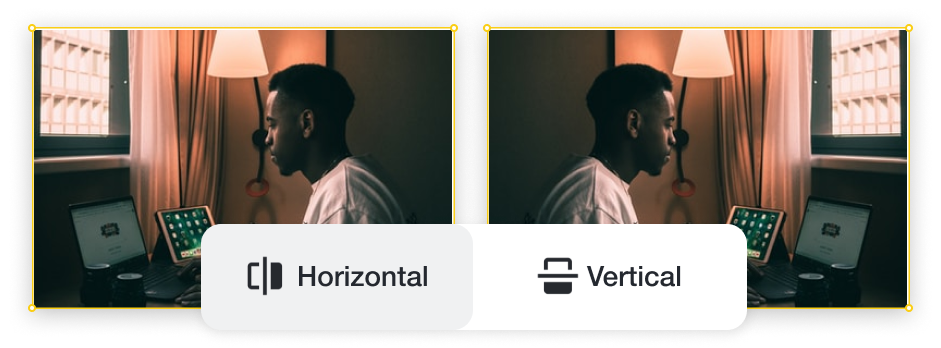
Flip Video
Locate your video on the Timeline below. A menu will appear, featuring Flip buttons—one for left or right flipping (Horizontal), and another for flipping up or down (Vertical).

Export & Download Your Creation
After making adjustments, click on Export to save your video in your preferred format.










