Add Logo To Video
Adding a logo to your video can help people recognize your brand and make your videos look more professional. It shows that you take your content seriously and can discourage others from using your videos without permission. Your logo acts like a small advertisement for your brand, reaching more people as your videos are shared. It also makes your content more consistent and trustworthy, helping viewers remember and trust your brand. A logo sets you apart from others and can be especially useful if you’re working with others or promoting something new. Overall, a logo adds a personal touch to your videos and helps people remember and connect with your brand.
Add Logo To Video with Ssemble, All Online
How to Add Logo To Video

Upload Photo
Upload the photo files you would like to edit in the Upload menu. You can either click the “Upload File” button or drag & drop it

Add Logo Image
Then, simply click the image to add
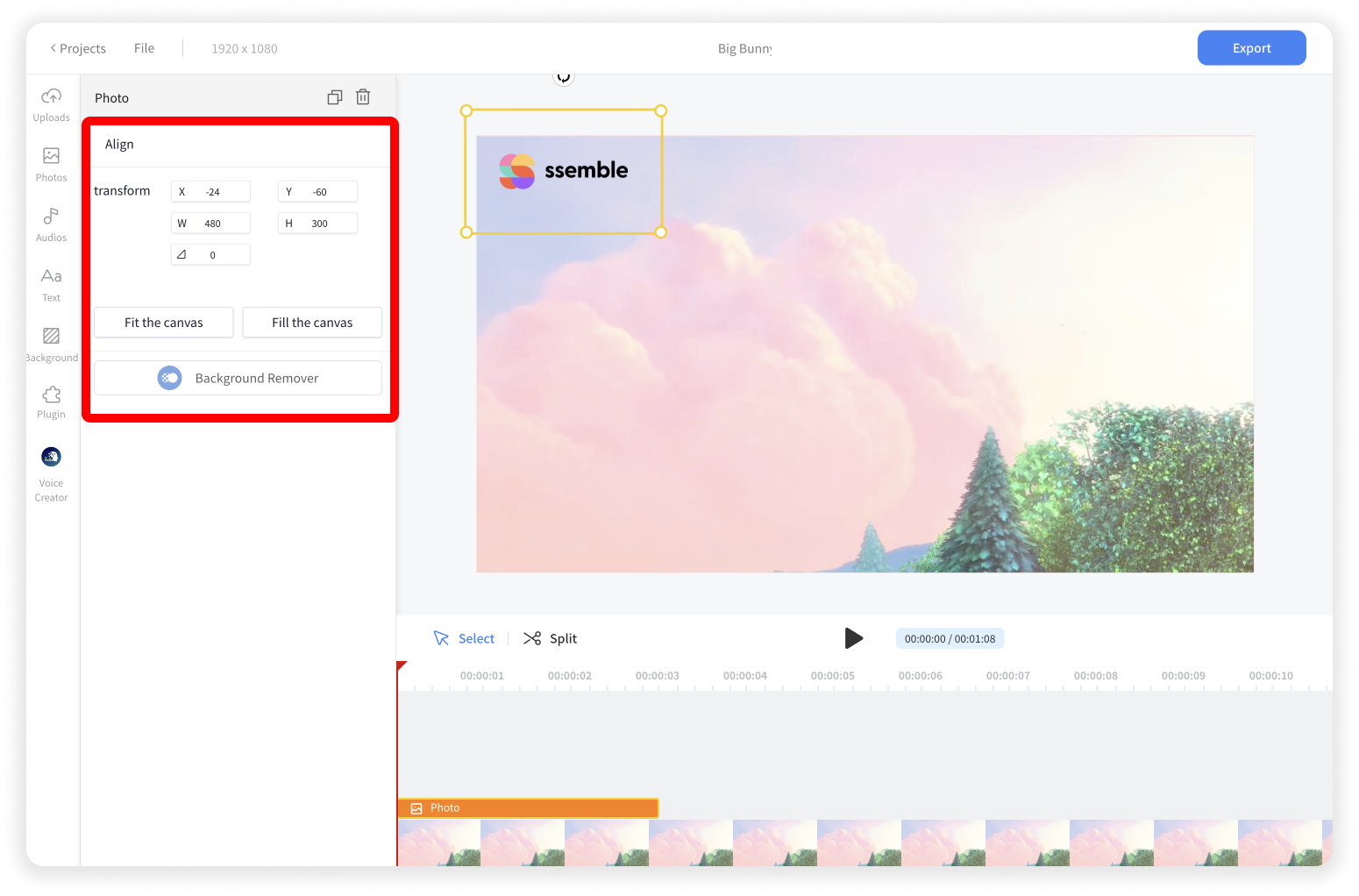
Edit Logo in Canvas
After you add the logo, you can change its position, size, and rotation. Or you can add plugins like Background Remover to delete the background from the logo image.

Export
Click the Export button. And once the export process is completed, you can download the video file.










