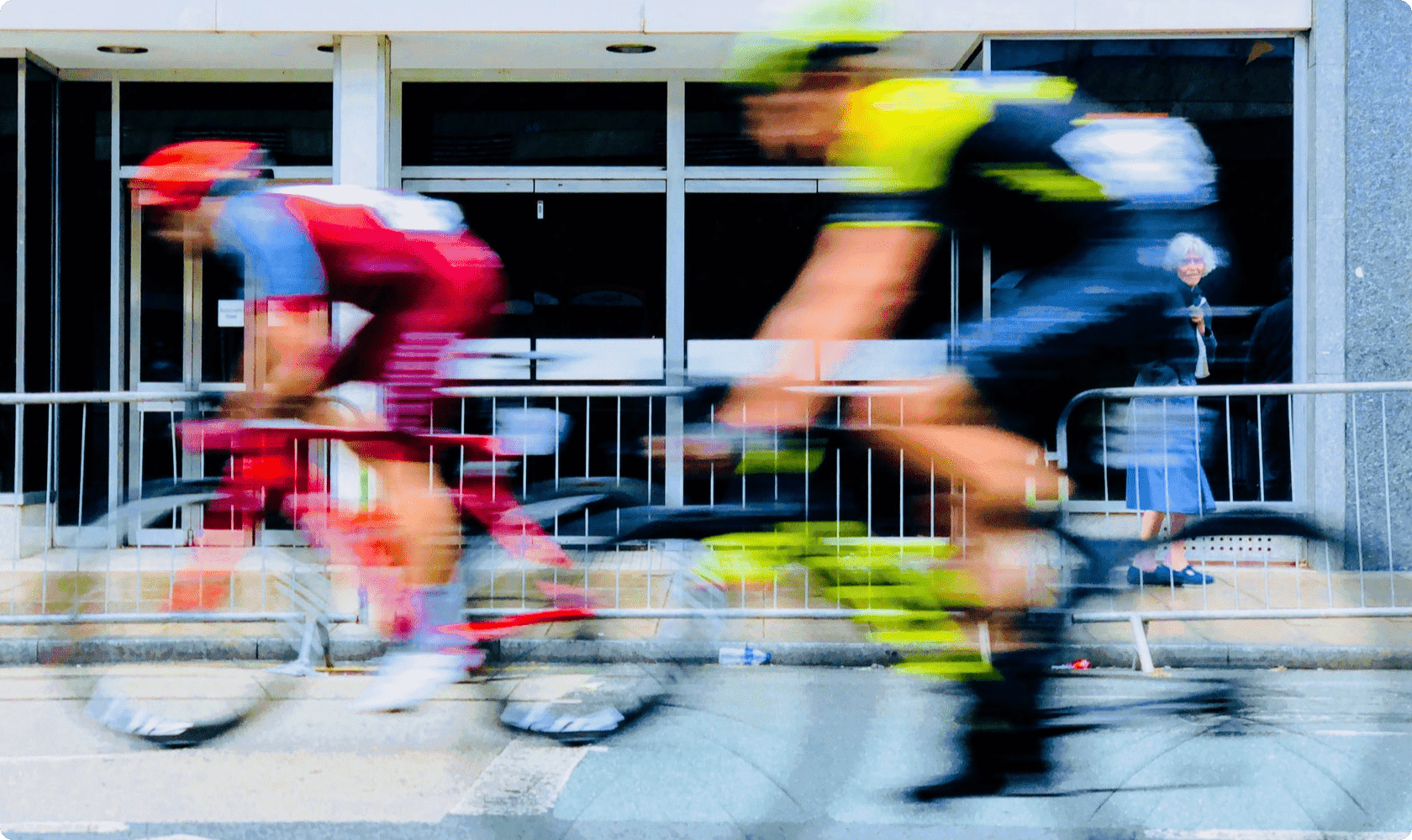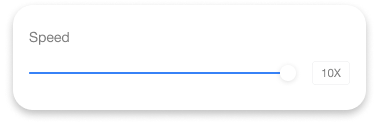Online Video Speed Changer
Freshen Up Existing Content – Revamp videos by altering speed, adding fitting music, and integrating media. Change speed seamlessly via Ssemble’s Chrome-based editor. Access projects from Chrome-installed devices.
Create Captivating Effects: Slow-Motion or Timelapse
Ssemble’s Video Speed Controller Chrome empowers you to create captivating effects like slow-motion or timelapse, even if your original video wasn’t filmed with those settings. Enhance drama in tutorials with slow-motion or accelerate time-consuming processes with timelapse. Achieve these effects effortlessly using Ssemble.
Customize Speed for Different Video Segments
Further enhance your video by adjusting the speed of specific segments. Split the video, select clips, and modify their speed. Utilize the slider to split and employ the ‘Split’ tool. Fine-tune the speed for individual clips, allowing you to seamlessly blend slow-motion and high-speed elements for dynamic impact.
Ideal Video Editing for YouTubers and Creators
Ssemble empowers with video speed changes and full editing suite. Perfect for engaging YouTube content. Resize, rotate, crop for diverse platforms. Optimize quickly for TikTok, Instagram, expand audience.
Elevate Your Video with Additional Effects
Enhance your video’s look with Ssemble’s free video effects and filters. Add audio, images, and captions. Engage with annotations and stickers using various plugins provided by Ssemble. Use Ssemble’s free tools to create outstanding videos.