Audio Editor – Trim, Cut, and Enhance Audio Files
Looking for an easy-to-use Online Audio Editor? You’ve come to the right place. Ssemble’s powerful audio editor has it all. Using our online audio editor, you can edit audio, remove background noise, add music, and so much more. Open Ssemble in Chrome, upload your audio file in any format, and edit in seconds! Whether you’re an upcoming singer, music mixer, or online teacher, Ssemble is here to support you. No need to download bulky audio recording software, Ssemble is a fully online audio editor.
All file types – Ssemble works with MP3, WAV, M4A, and many more. All popular file types are accepted. Also extracts audio from video file formats. Just drag and drop from the computer to upload. It’s that easy.
How to edit audio
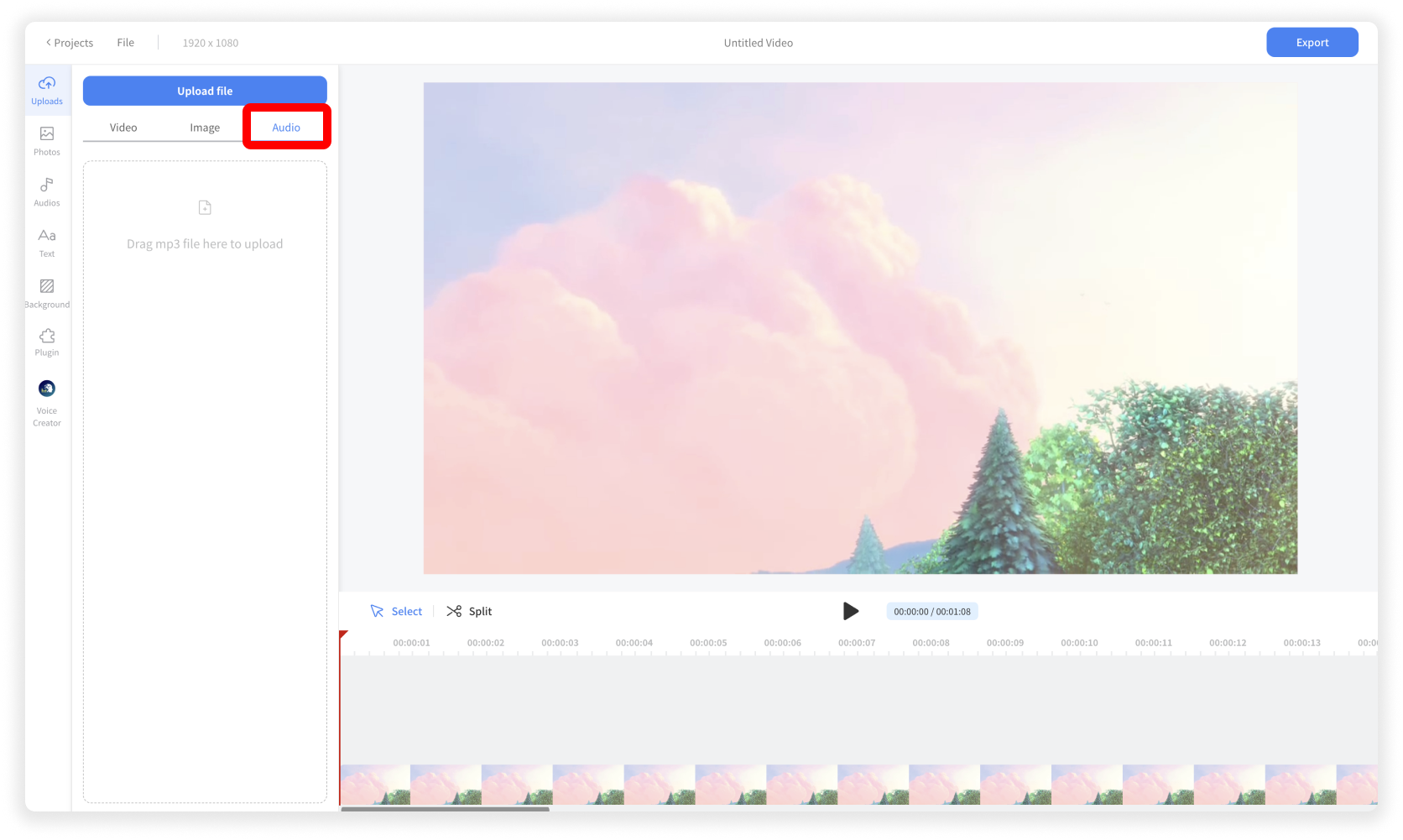
Upload Audio File
Click Upload menu > Audio tab. And click the Upload File button or drag and drop the audio file.
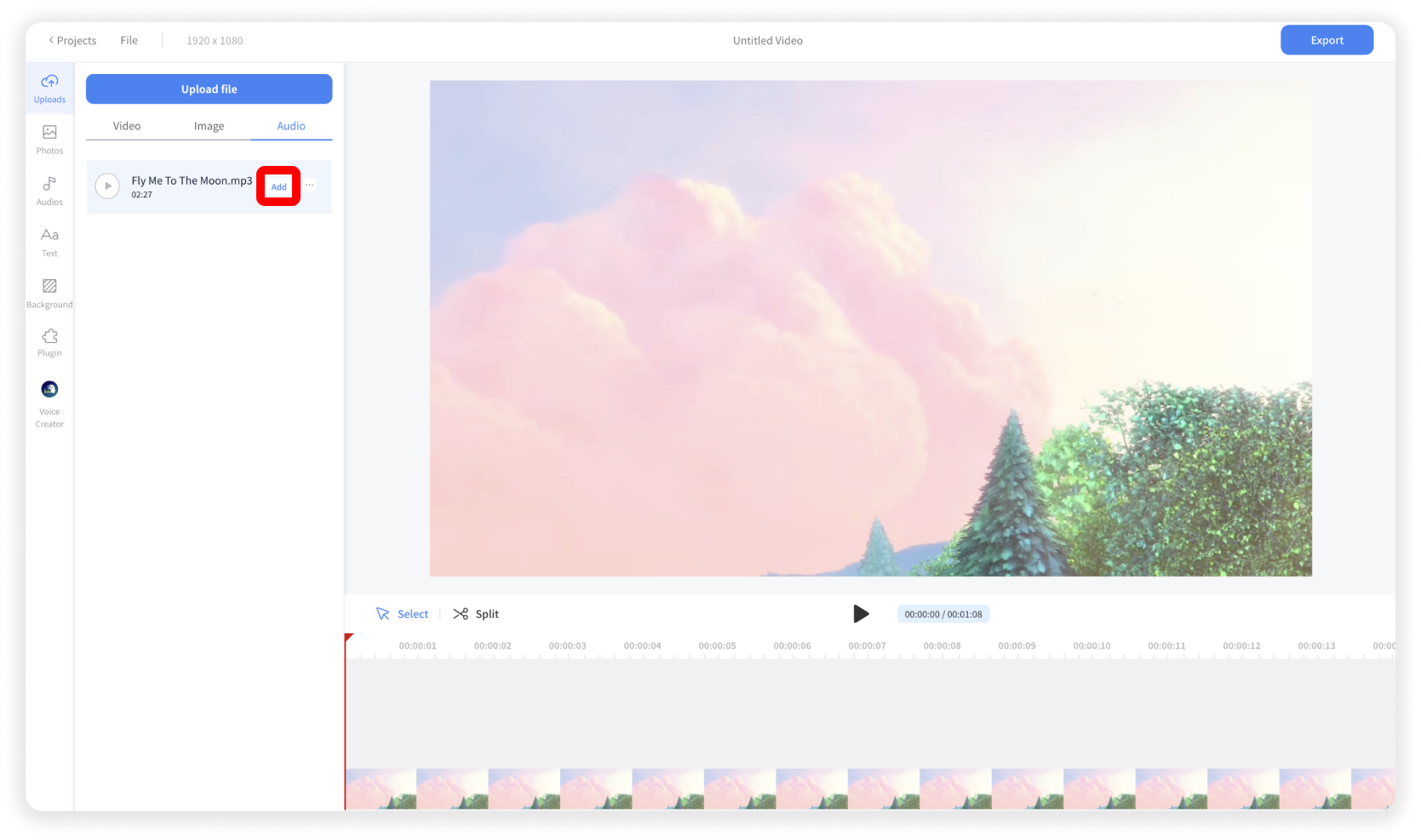
Add the Audio File
Click the Add button
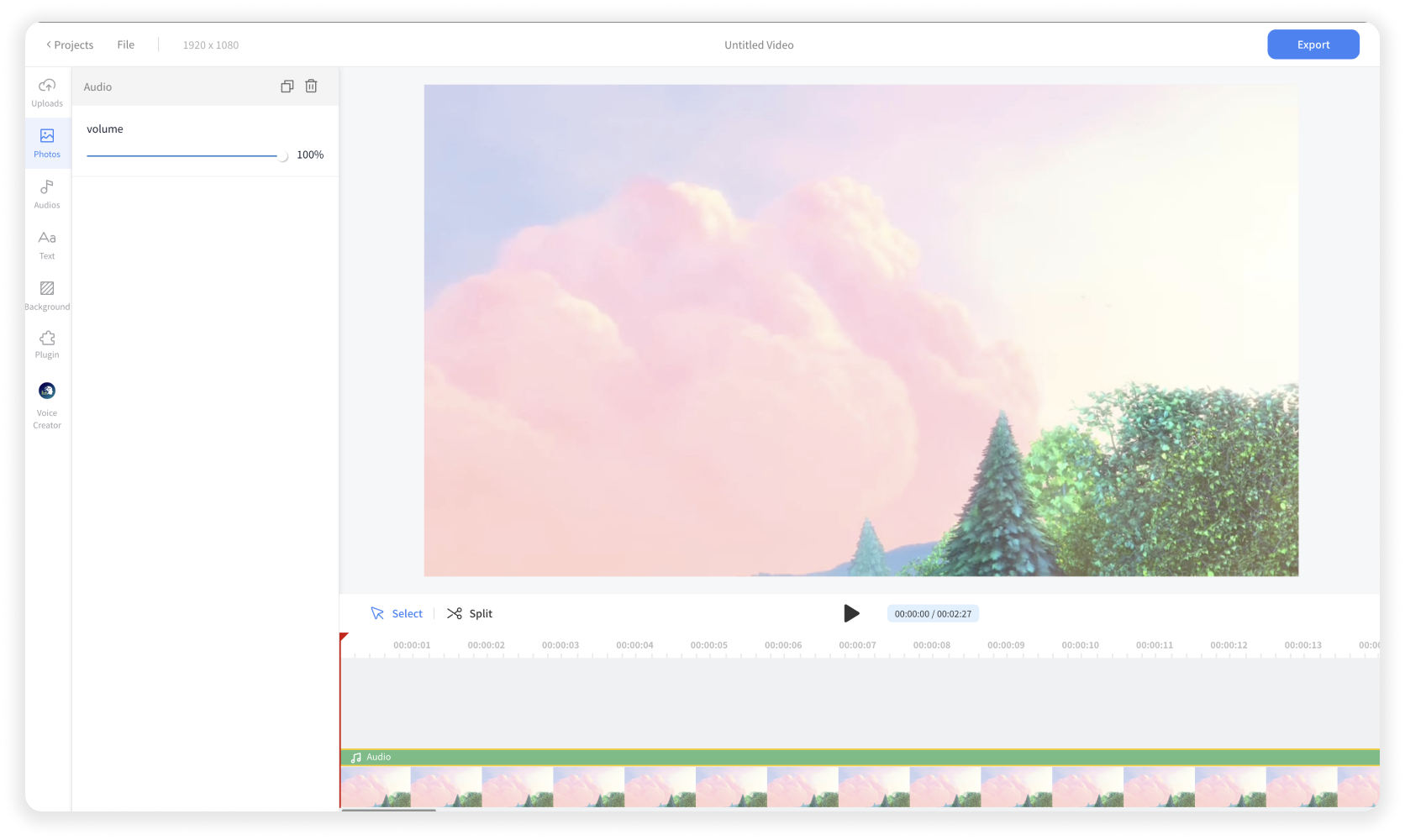
Edit the Audio File
You can cut, trim, or move the audio item in the timeline. And you can adjust the volume of the audio item in the left panel as well.

Enhance Audio Quality
You can install the Audio Cleaner plugin, which enables speech enhancement and background noise reduction in your audio.










