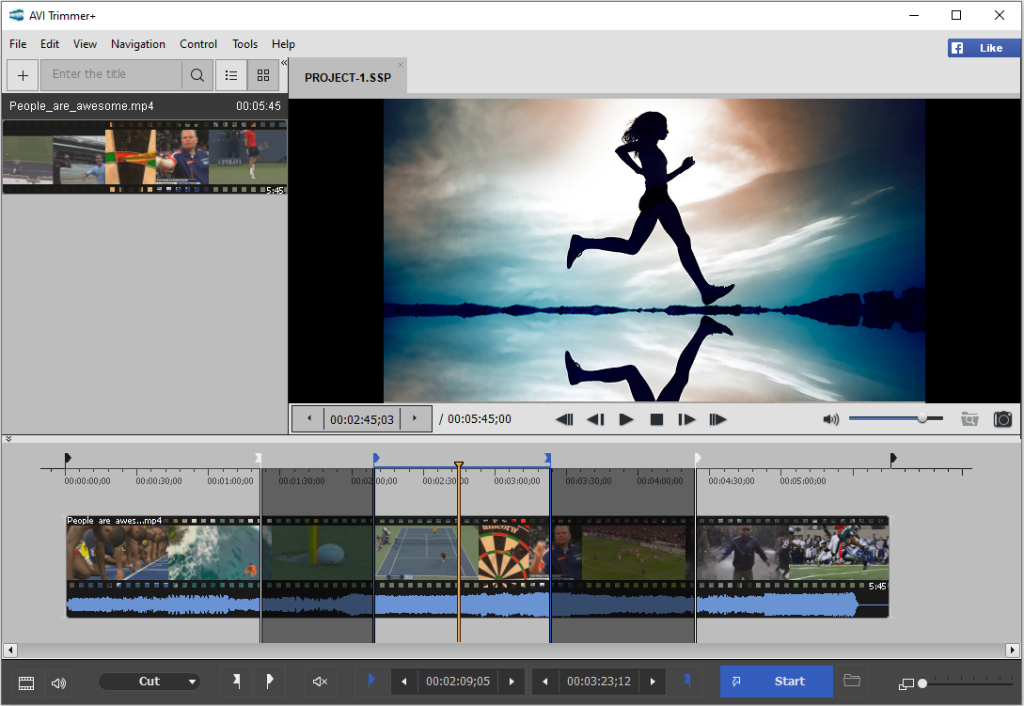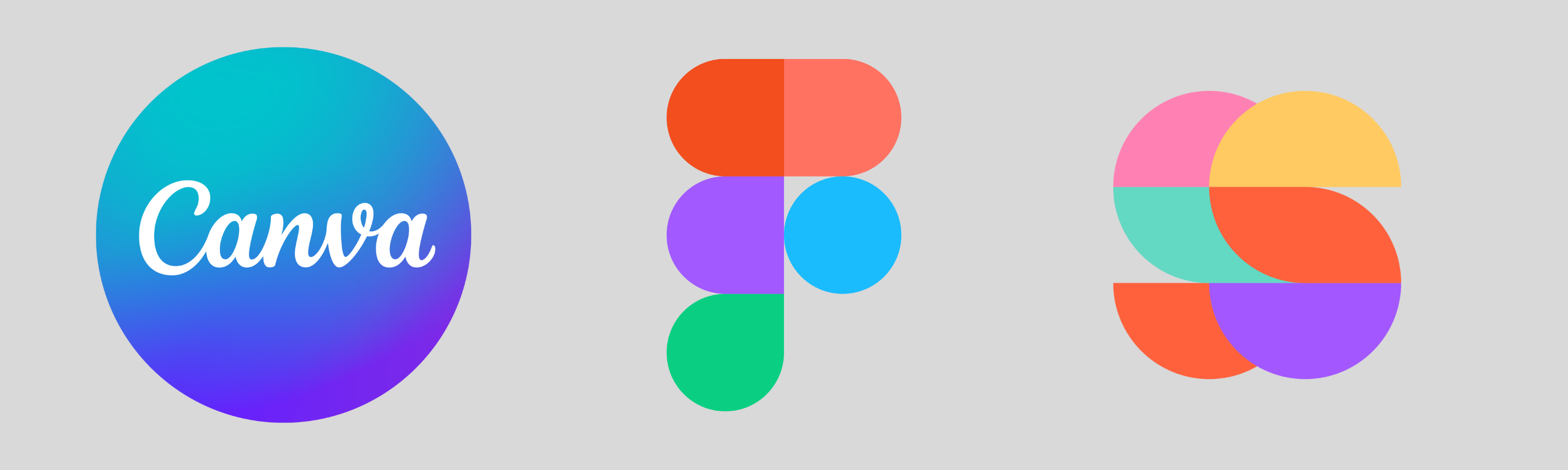Table of contents
As a YouTube creator, you know that the competition for viewership is fierce. To stand out from the crowd, it’s essential to have high-quality videos that grab the attention of your audience. That’s where the right video editing software comes in. In this article, we present to you the top 10 video editing software options for YouTube creators in 2023. These tools are packed with advanced features, intuitive interfaces, and the power to transform your videos into professional-grade masterpieces. Get ready to take your content to the next level and captivate your audience like never before.
Best Video Editing Software for YouTube
Ssemble – Best overall
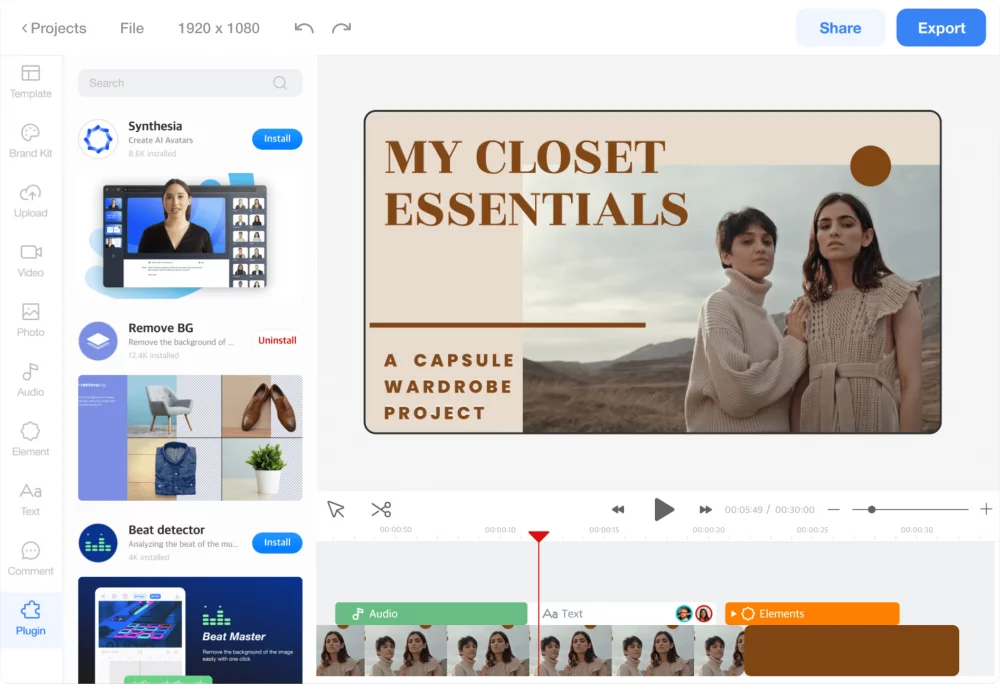
This web software is the easiest video editor you can find – giving you a plateful of both basic and advanced video editing features. These include:
- Resizing, rotating, and trimming videos
- ChatGPT-based auto video generation plugins.
- Adding videos and pictures from Cloud Storage plugins (Google Drive, Dropbox, etc)
- Audio Enhancer plugins (remove noise, studio-quality voice)
- Voice Over Generator plugins
- Auto subtitling with subtitle editor and translator plugins
Ssemble provides collaboration features for video creation, allowing you to add team members and get feedback on your YouTube video projects for optimal results.
Best of all, the majority of these features are available through the free account. The free account offers 2GB of storage, 720p video export, 5-minute-long videos, and you can upload files up to 50 MB in size.
For access to HD quality (1080p) and unlimited projects, you can upgrade to a paid account, which is very affordable in comparison to other top-notch video editing software on the market.
The only drawback is that this tool lacks animation effects.
Platform:
Online Video Editor
Best for:
- Marketers
- Content creators
- Online educators
- Marketing agencies
- Social media managers who desire to produce professional-quality videos without a steep learning curve.
Pros:
- Plugins Store
- ChatGPT-based auto video generation plugins
- Cloud Storage plugins (Google Drive, Dropbox, etc),
- Audio Enhancer plugins (remove noise, studio-quality voice),
- Voice Over Generator plugins,
- Auto-subtitle generation plugins.
Cons:
- No animation effects (yet)
Pricing:
- Free version.
- Pro Plan: $24/month ($288 annually).
Link:
Premiere Pro – Best for professionals familiar with the Adobe family

Unleash your inner Spielberg with Premiere Pro, the ultimate video editing software for YouTube. From HDR support to free stock videos, graphics, and captions, this program has it all for creating cinematic masterpieces. But beware, mastering all its features takes time and patience. Plus, it’s not for the faint-hearted, as frequent crashes can wreak havoc on lower-end computers. Try before you buy with the 7-day free trial and choose the monthly subscription or the prepaid annual deal to make your wallet happy. Are you ready to bring your video editing game to the next level?
Platform:
- MacOS 10.14 or later
- Windows 10 version 1803 or later
- iOS
- Android
Best for:
- Advertising agencies
- Professional video editors
- Small enterprises
- Firms in the media and entertainment industry who have experience with Adobe CC.
Pros:
- Audio, color, and graphic editing
- Available on various devices
- Export video in any format
- 3D and multi-camera editing
Cons:
- Complex user interface
- The steep learning curve for new Adobe users
- Frequent crashes
Pricing:
- Free 7-day trial
- Monthly subscription: $31.49/month.
- Annual plan paid monthly: $20.99/month.
- Annual plan prepaid: $239.88/year.
Link:
https://www.adobe.com/products/premiere.html
Premiere Elements – Best for beginners familiar with the Adobe family
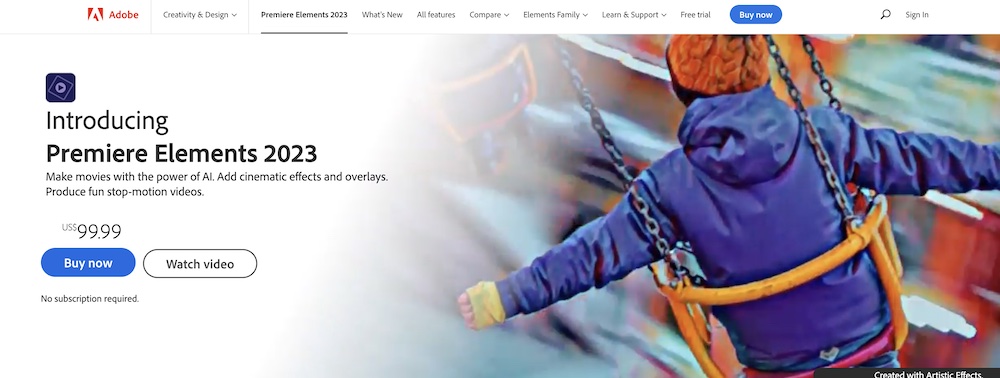
Premiere Elements is a stripped-down version of Premiere Pro aimed at beginners in video editing. It can be used to produce various media, including photo stills, time-lapse videos, GIFs, slideshows, and video collages for web and social media. Basic video editing capabilities include modifying shadows, creating motion titles, capturing freeze frames, applying glass pane effects, producing double exposures and bounce-backs, adding transitions, animated overlays, and effects to selected video areas.
Guided Edits streamline the editing process, with a step-by-step approach to achieve a specific result. Additionally, Premiere Elements features facial recognition and Smart Tags to make organizing and locating media easier.
Editing can be done in three modes: Quick edits, Guided edits, and Expert edits. Quick edits allow simple, fast edits such as trimming and merging videos. Guided edits provide more detailed instructions to produce a specific result. Expert edits provide a toolbar and timeline for video editing, much like traditional video editing software.
However, the simplicity of Premiere Elements can also be its weakness. The software lacks features essential to professional-grade video editing, including multi-cam support, 3D editing, and screen recording. Guided Edits also limit customizations, such as transitions and effects.
Premiere Elements is ideal for beginners looking to develop their video editing skills. However, it is not recommended for advanced video editing options. Furthermore, while it is a one-time purchase, regular upgrades may be required for long-term use.
Platform:
Adobe’s most basic video editing software for macOS and Windows.
Best for:
- Novice video editors such as people documenting family moments.
Pros:
- Guided edits.
- Clean and easy-to-use interface.
Cons:
- Limited functionality.
- Slow rendering speed.
- Few audio editing options.
Pricing:
- 30-day free trial.
- One-time purchase for $99.99.
Link:
https://www.adobe.com/products/premiere-elements.html
Final Cut Pro – Best for Mac users
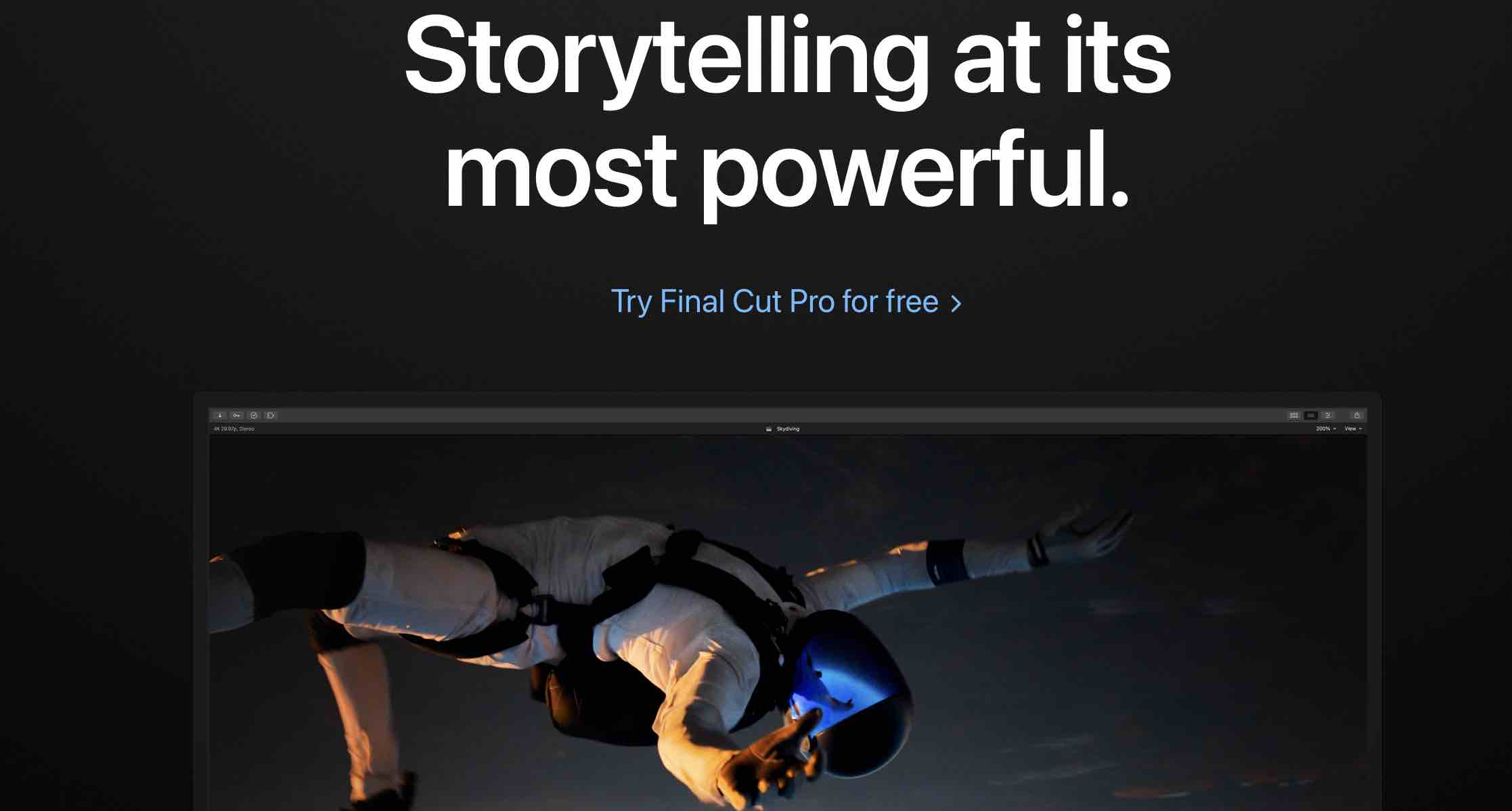
Final Cut Pro is a Mac-exclusive video editing software that no longer uses the ‘X’ in its name. It boasts a range of impressive features, such as 3D titling, a magnetic timeline, multi-cam editing, and intuitive color grading. The software is versatile, with support for 360-degree VR content, HDR, and HEVC. It also includes an extensive library of transition effects, text tools, and color tools, including more than 100 audio effects, transitions, title presets, and customizable video effects.
One unique feature of Final Cut Pro is the Magnetic Timeline, which automatically connects different audio and video clips. This function saves users time and effort. Although the pricing may be a drawback for some, the software offers a 90-day free trial. This period provides ample time to test the software’s capabilities and determine if it is worth the investment.
Platform:
Mac laptops and desktops running on macOS Big Sur 11.5.1 or later.
Best for:
- Mac users who want a more advanced editing tool.
- Creators
- Marketers
- Small businesses
Pros:
- Simple, intuitive user interface.
- Offers a variety of effects, plug-ins, and tools.
- Rich video editing features for graphics, audio, transitions, and more.
Cons:
- For Mac users only
- Expensive
Pricing:
- 90-day free trial.
- One-time purchase for $299.99.
Link:
https://www.apple.com/final-cut-pro/
iMovie – Best for Instant Movies for beginners
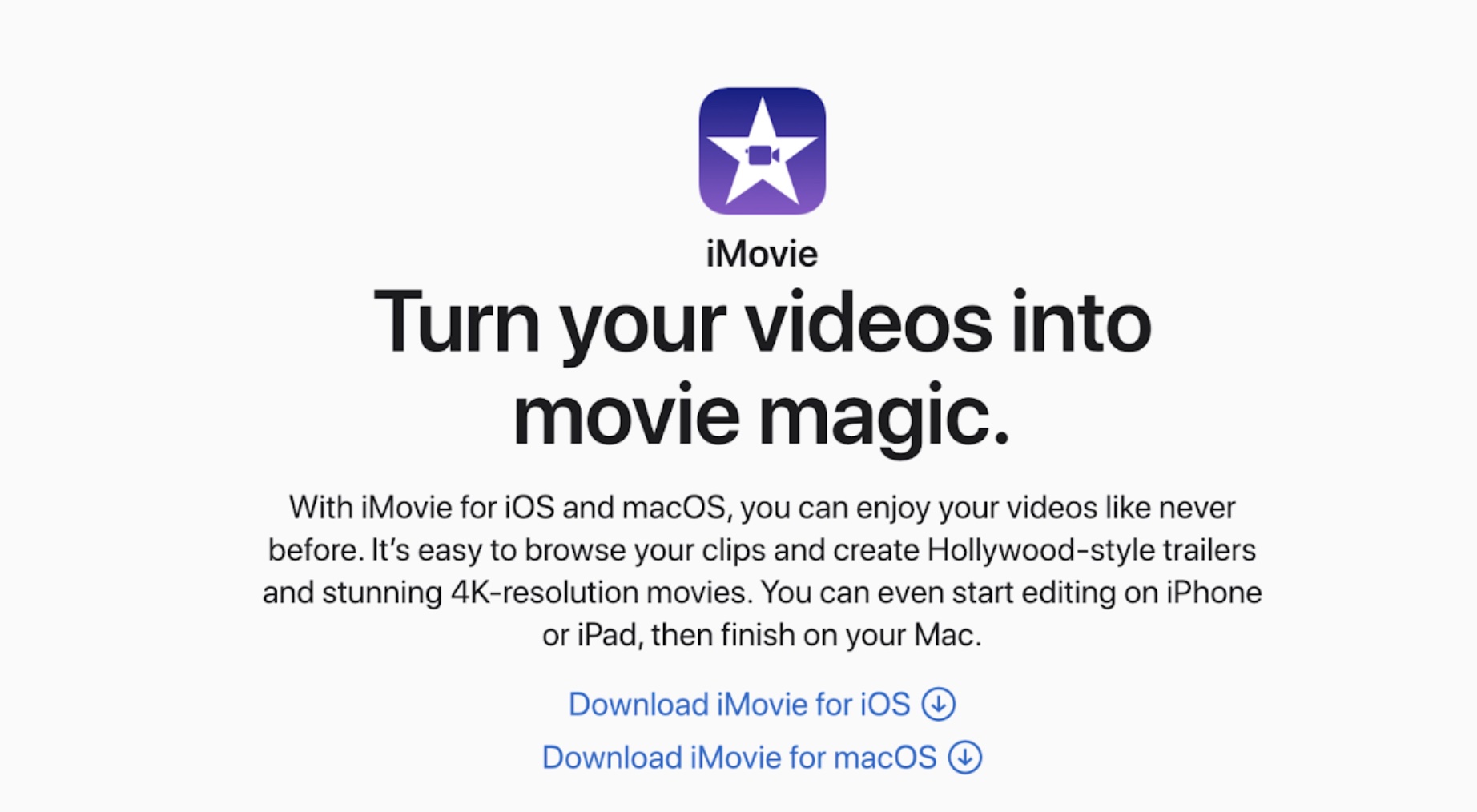
This software, designed for Apple users and intended for use with YouTube, offers basic video editing features and supports 4K videos. Additionally, the software is available for free, making it a viable option for those looking to edit videos without breaking the bank.
With iMovie, you can:
- Trim video clips
- Adjust video speed
- Introduce seamless transitions
- Add titles, effects, and music to videos
- Play with 13 creative high-fidelity filters
When it comes to editing the audio in your videos, iMovie offers a variety of options, including the ability to replace or fade audio, choose from 80 pre-installed soundtracks, or record a voiceover. Additionally, you can experiment with the green-screen effect, which can add a creative touch to your videos. However, if you are looking for more advanced video editing features such as 3D editing, 360-degree video editing, and motion tracking, iMovie may not be the best choice. Unfortunately, iMovie does not offer multi-environment or multi-device support. Despite its limitations, iMovie can be a useful tool for Mac users who are new to editing videos for YouTube.
Platform:
Basic video editing app for iOS and macOS users.
Best for:
- Beginner-level creators looking for a quick and easy video editing app.
Pros:
- Easy to use with its drag and drop interface.
- Color matching for consistent video looks.
Cons:
- Slow rendering.
- Unavailable for Windows.
- Lack of support content to explain features.
Link:
Filmora – Best for advanced video effects
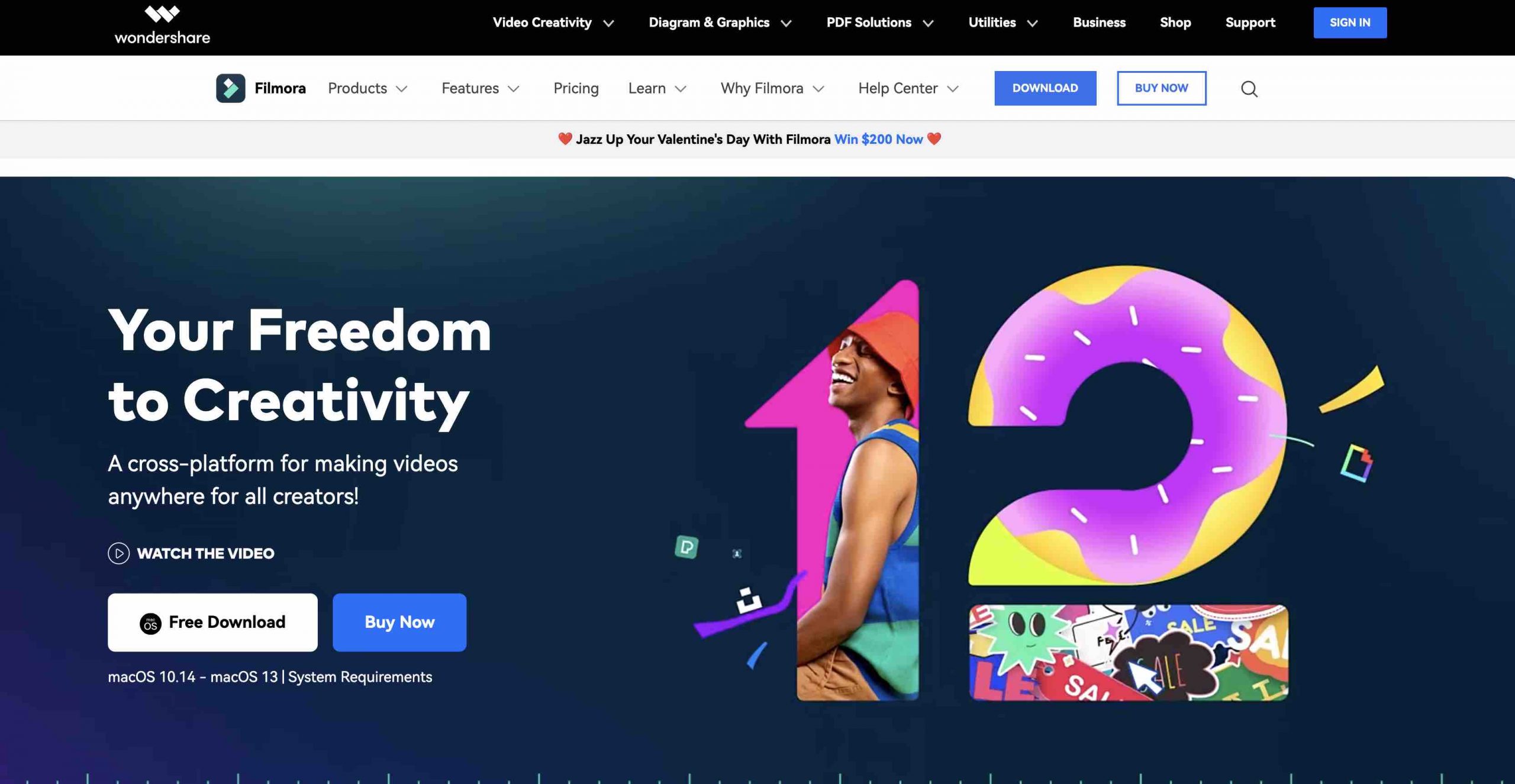
Wondershare Filmora Video Editor is compatible with Mac, Windows, and Linux, making it accessible to a wide range of users. It provides fundamental video editing features suitable for inexperienced YouTube creators in search of an uncomplicated tool that avoids complex features.
The drag and drop interface simplifies learning and usage, and the software comes with a vast range of resources such as transitions, stock music, and animated elements. All the templates, including the exquisitely designed ones, are customizable, which facilitates editing.
The tool offers advanced text editing, color tuning, and video stabilization to eliminate the camera shake effect, among other remarkable features. Besides, the magnetic timeline feature enables video clips to attach automatically without any vacant space.
The software’s macOS version has an Auto Reframe feature that crops wide content to fit social media video post sizes, although the windows and macOS versions are mostly the same, except for minor differences.
The program’s pricing varies for individuals, businesses, and educators, and it offers one-time or paid monthly or annual options. However, if you seek watermark-free YouTube video editing software, Filmora is not the optimal selection since the free version’s videos have the Filmora logo, which can only be removed by obtaining the paid version.
Reviewers have criticized the limited transition options, while others claim the transition does not apply accurately to the exported video version. Therefore, as you explore YouTube video editing apps, it is essential to keep these issues in mind.
Platform:
Online video editor with a separate mobile app available.
Best for:
- Beginner level of Creators
- Beginner level of Marketers
- Beginner level of Educators
Pros:
- Simple drag and drop user interface for ease of use.
- Support for importing and exporting videos in almost any format.
- A wide variety of presets, including overlays, elements, filters, audio, transitions, and more, are available for use.
Cons:
- Occasional crashes.
- Transitions sometimes don’t work properly
- Watermarked with the free version
Pricing:
- Free trial available
- Individual monthly plan: $19.99/month
- Individual annual plan: $49.99/year
- One-time purchase (Perpetual Plan): $79.99
Link:
https://filmora.wondershare.net/filmora-video-editor.html
WeVideo – Best for Templates
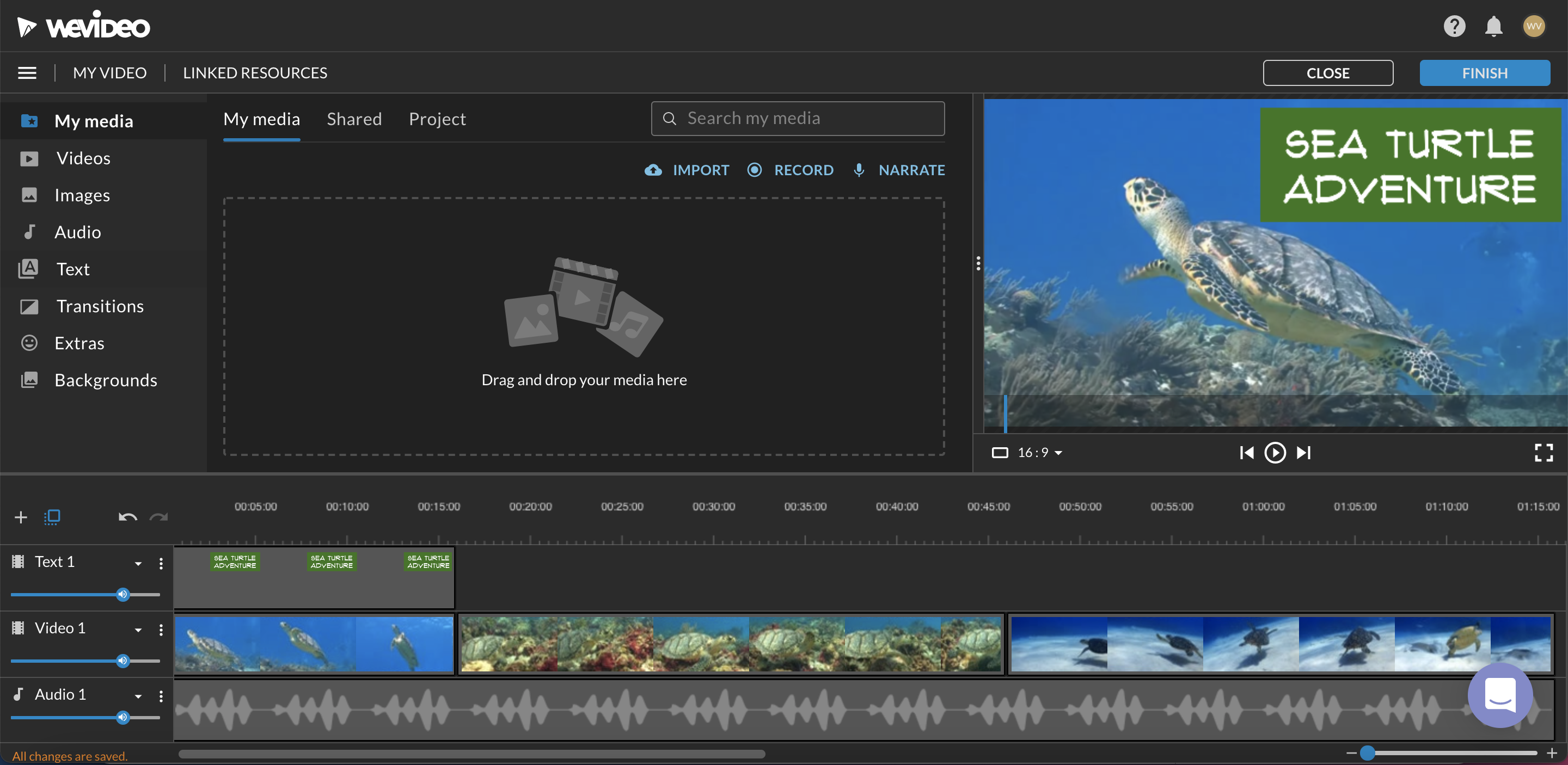
WeVideo, an online video editing platform that lets you add vibrant and lively text templates to your YouTube videos with ease. Even those who are just getting started with video editing can use its pre-made effects that can be applied with just one click. But wait, that’s not all! With 50 transitions, a voice-over recorder, and a screen recorder, this free YouTube video editor is a complete package.
Don’t be deceived by the free version of WeVideo, which only allows 5 minutes of exported content a month at a maximum resolution of 480p. It’s simply not practical for aspiring YouTubers who want to be successful. Thankfully, WeVideo offers several premium tiers with varying price points, but here’s the catch: they’ve reserved critical features for their Professional plan, such as simultaneous screen and webcam recording, branding, and direct upload to YouTube.
Platform:
Online video editor
Best for:
- Influencer
- Vlogger
Pros:
- Good format support
- Top-notch customer service
Cons:
- Free version doesn’t work for YouTube video creators
- Long import wait times
Pricing:
- Free
- $4.99/month for Power
- $7.99/month for Unlimited
- $19.99/month for Professional
- $36.99/month for Business
VideoProc Vlogger – Best for Action Cam Footage
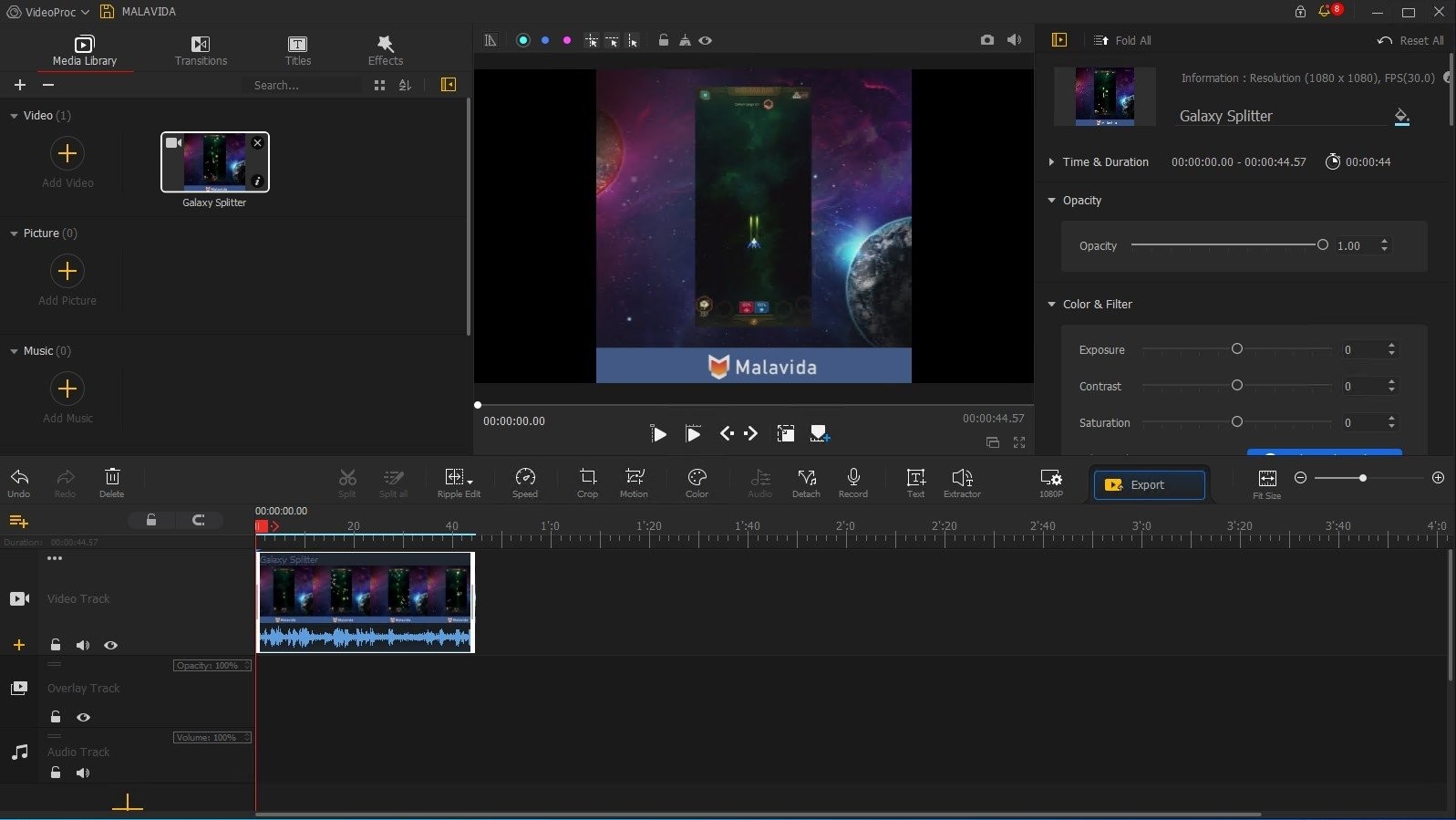
Looking for a user-friendly and free YouTube video editor that offers advanced motion and speed adjustment tools? Look no further than this one! With 20 speed presets and a range of cinematic camera movements, including dolly, tilt, and roll, you can add a professional touch to your YouTube videos in no time. You can also use the pan and zoom feature to create a Ken Burns effect and take advantage of color LUTs to change the look of your videos.
In summary, this YouTube video editor is a great choice for vloggers who are always on the move. It also provides excellent customer service and user support. However, it does not offer many basic editing tools, so if your YouTube videos don’t involve a lot of action or travel, you might want to consider a different YouTube video editor from our list.
Platform:
Windows, Mac
Best for:
- YouTubers who use action cameras or drone cams
Pros:
- Low system requirements
- Completely free with no ads or watermark
Cons:
- Slow rendering
- Lacks some general editing tools
Pricing:
- Free
Animoto – Best for Template-based videos
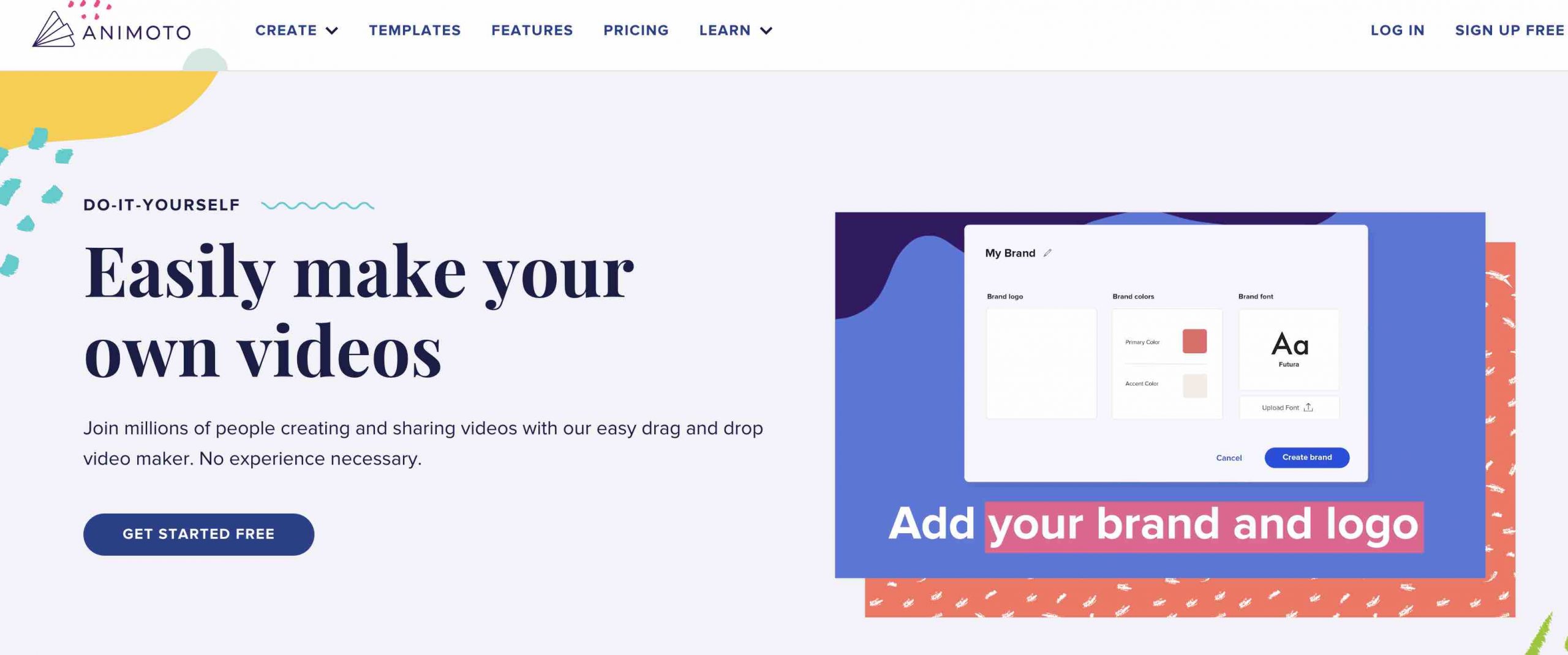
Influencers with little design experience or creative know-how can create a professional-looking video for YouTube in minutes. Use an interesting text effect or choose from over 40 fancy fonts to put the finishing touches on your video projects with this YouTube video editor.
Animoto is best for YouTubers who need a quick fix and don’t mind forgoing creative control. Most of the online reviews complained about the lack of creativity involved in using this program, something we found in our test as well. But if you are under pressure to post vlogs and other social media posts every day, this could be the choice for you.
Platform:
- Online video editor
Best for:
- Busy creators
- Daily vloggers
- People in need of YouTube-friendly video templates
- Individuals seeking a stock library of video clips to use in their content
Pros:
- Fast and easy video creation
- Stock music available in free version
Cons:
- Fast and easy video creation
- Stock music available in free version
Pricing:
- Free
- Basic: $8/month
- Professional: $15/month
- Professional Plus: $39/month
Premiere Rush – Best for Mobile users familiar with the Adobe family
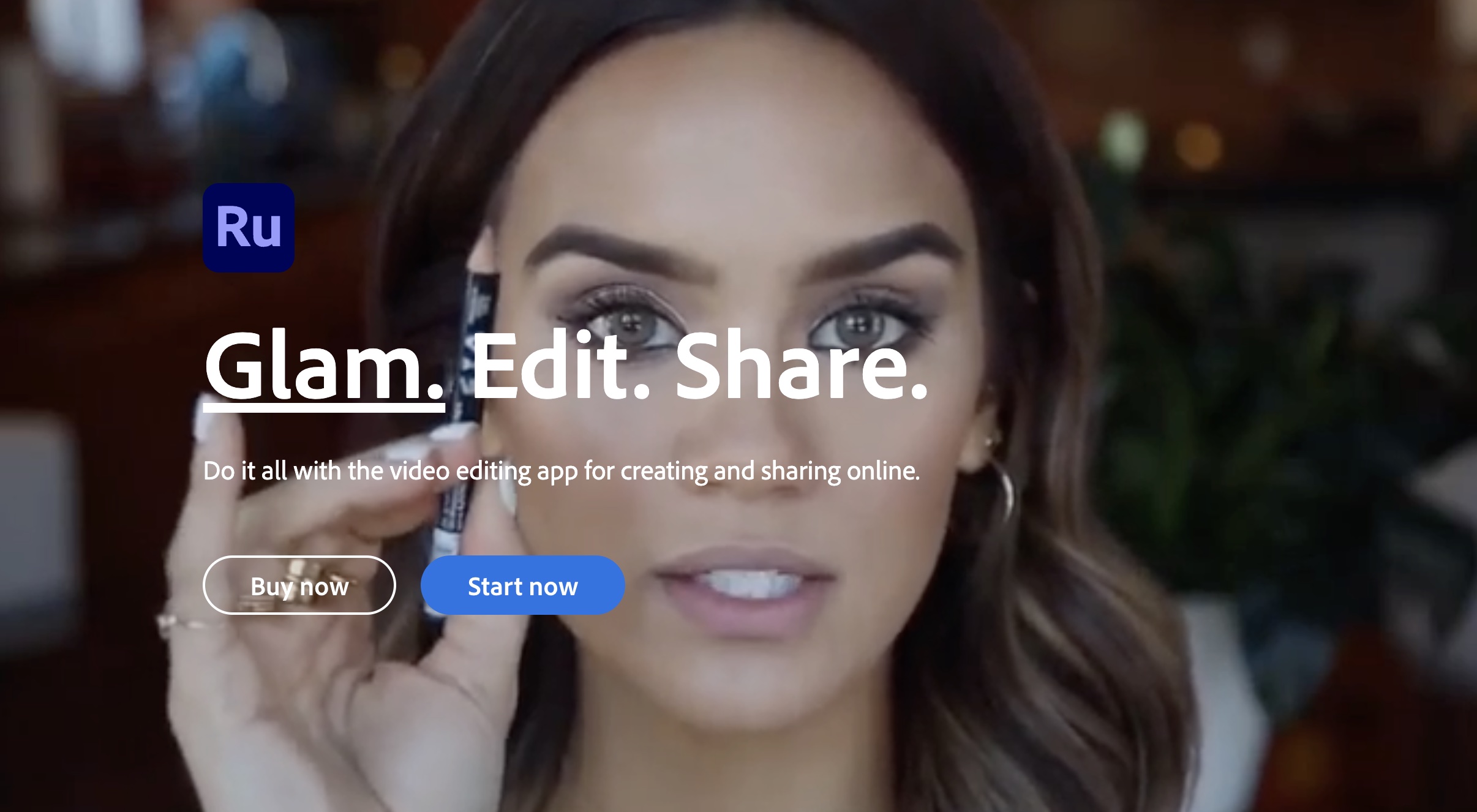
Adobe’s Premiere Rush is a mobile video editing app that has now expanded its services to include a desktop version. As its name suggests, the app is designed to enable speedy and straightforward editing, allowing creators to shoot, edit, and publish content all from one platform. The software boasts a user-friendly interface and an efficient workflow that supports this on-the-go publishing ambition.
While some users may question the difference between Premiere Pro and Premiere Rush, it’s essential to note that Premiere Pro is an industry-standard video editing application that caters to professional-grade video content for film, web, and TV. On the other hand, Premiere Rush is geared towards entry-level social media users such as vloggers and content creators who require quick video editing solutions.
Due to its focus on ease of use, Adobe Premiere Rush lacks some of the in-depth functionality that is available in Premiere Pro. For example, popular features such as green screen editing are not included in the app. Additionally, the app’s selection of transitions, effects, and royalty-free audio clips is limited.
However, the app still provides several basic editing features such as color correction, speed adjustment, audio tweaking, and title editing. The app also allows for direct sharing to social media platforms. Therefore, Adobe Premiere Rush remains a top choice for mobile YouTube video editing.
The free plan comes with 2 GB of cloud storage, unlimited free exports using the mobile app, and up to three exports using the desktop tool. Upgrading to the monthly subscription plan unlocks additional features, such as project syncing across desktop and mobile devices, unlimited exports in the desktop version, and 100 GB of cloud storage.
Platform:
Mobile and desktop video editing software for Windows, macOS, Android, and iOS.
Best for:
- This software is particularly for beginner-level creators and Youtubers looking for basic video editing.
Pros:
- Quick performance.
- Simple interface and workflow.
- Cross-device basic video editing software.
Cons:
- Limited video editing features.
- Few transitions and audio tools.
- No free frame or green screen features.
Pricing:
- Free.
- Subscription plan for $9.99/month.
Link:
https://www.adobe.com/products/premiere-rush.html
Capcut – Best for Mobile users to make vertical videos
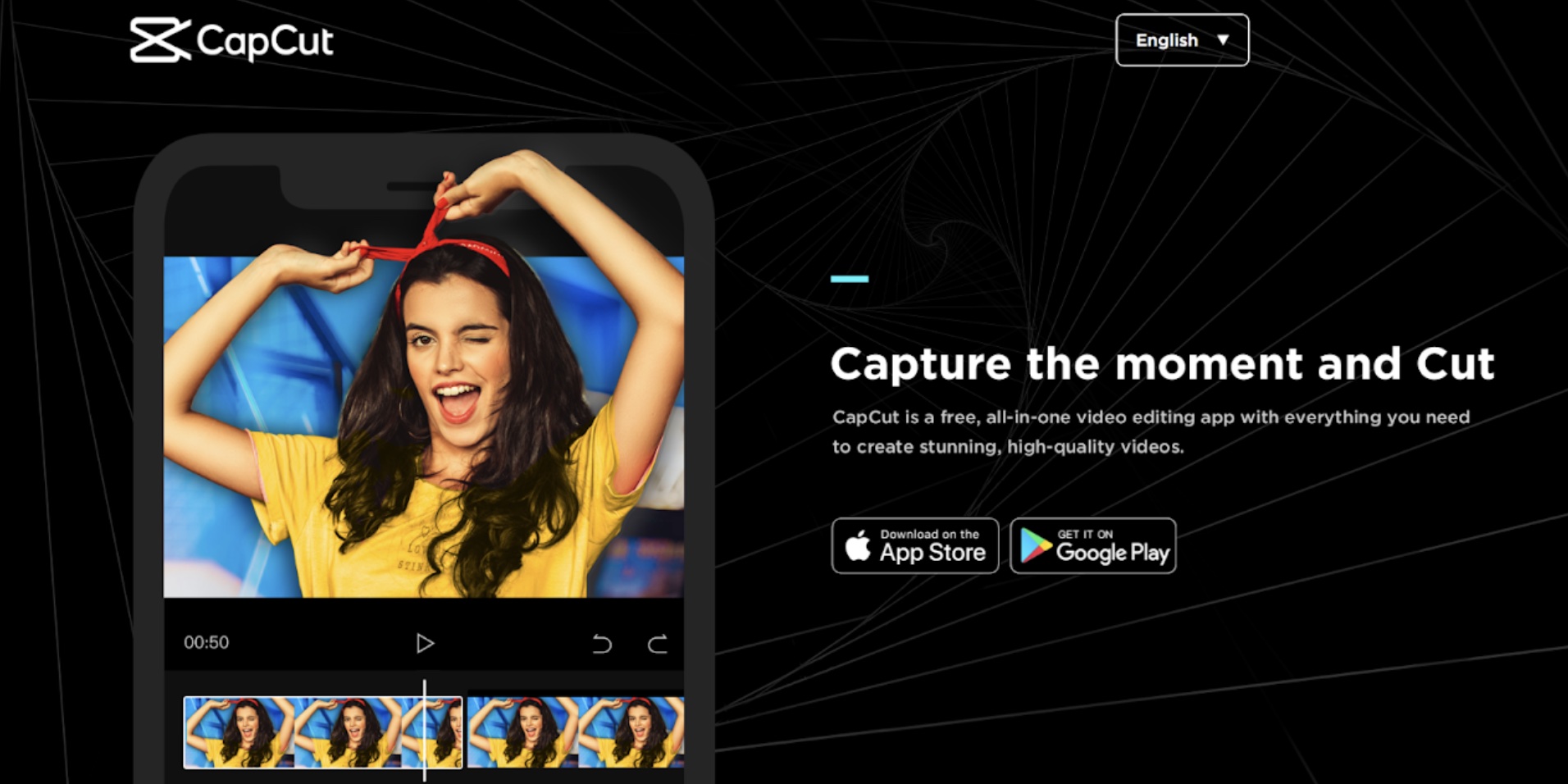
Capcut, a video editing app primarily designed for short, 15-minute videos, is a brainchild of ByteDance, the creators of TikTok. The app offers easy-to-use video editing features and templates that can help save time, allowing for an effortless editing experience.
Some of the video editing features include 3D zoom, keyframe and tracking, automatic captions generation, and effects, overlays, and transitions. Capcut also offers Body Effects, which allows users to add emojis to a subject’s head. Additionally, users can rearrange video clips, crop and trim videos, and adjust their saturation and brightness while adding text.
If you prefer to edit videos in the TikTok-style editing format, CapCut’s ShortCut option lets you import videos and photos from your phone’s gallery. This feature then intelligently suggests templates that change video pacing, music, and transitions. Moreover, you can choose from royalty-free songs in the CapCut library or record audio yourself.
It’s important to note that CapCut is better suited for TikTok creators than YouTubers, as it does not allow editing of videos longer than 15 minutes. However, the app is perfect for basic video editing of vertical videos, such as social media stories on platforms including YouTube.
In summary, Capcut is a free and user-friendly video editing app that offers many features, making it an excellent choice for creating short videos for social media platforms.
Platform:
Mobile video editor for Android and iOS devices.
Best for:
- Creators, mainly vertical video posters, looking for a quick and basic video editing solution on the go.
Pros:
- Mobile-friendly interface.
- Direct exports to TikTok.
- Variety of animations and soundtracks.
Cons:
- 15-min video limit.
- No desktop version.
- Confusing interface with too many options on a small screen.
Link:
AVI Trimmer+: The Best Free Video Editor for Fast Cutting and Editing Files
AVI Trimmer+ for Windows offers an excellent solution, providing smart lossless video editing capabilities. This entirely free program lets you easily refine and enhance your video content by skillfully removing unnecessary segments and audio streams. It’s the ideal choice for those looking to improve their YouTube videos, eliminate annoying ads, or personalize their content.
Key Features and Functions
• Efficient and speedy video editing with no loss of quality: The editing process is seamless, ensuring that video quality remains intact.
• Intuitive video segmentation: Easily cut video files by duration, size, or specific segments.
• Subtitle Integration: Conveniently preview both embedded and external subtitles to ensure accurate video display.
• Effortless ad and content removal: Trim multiple video clips without the need for time-consuming encoding or decoding, making it an optimal solution for removing unwanted ads and content.
• User-friendly interface: An intuitive and user-friendly interface makes navigating the program a breeze.
• Precise editing with the visual timeline.
• Broad format support: Not limited to AVI and MKV; it supports a wide range of formats, allowing you to work with various video types.
• K-Frame/GOP mode for precise editing: The precision of K-Frame/GOP mode editing makes the cutting process faster and eliminates the need for recoding.
• Perfect synchronization: Audio and visual elements of the video will remain perfectly synchronized even after editing.
With AVI Trimmer+, you have a powerful and versatile tool to elevate your content creation and customization to new heights.
Platform:
- Desktop video editing software compatible with Windows 2000/2003/Vista/Windows 7/Windows 8/Windows 10.
Best for:
- Both beginners and professionals seeking a free, feature-rich video editor.
Pros:
- Precise Editing Without Loss of Quality.
- Simple Interface.
- Support for a Wide Range of Formats.
- Subtitle Viewing Capability.
- No Recoding Required.
Cons:
- Only available for Windows users
Pricing:
- Free
Link:
https://www.solveigmm.com/en/products/avi-trimmer-mkv/
Conclusion: Top 3 Best YouTube Video Editors
Let’s wrap the best video editing software for YouTube with the top 3 tools you can choose from:
| Category | Tool | Best for | Link |
| Best online video editor | Ssemble | Easy-to-use best video editing software for YouTube beginners with advanced features for creators who don’t have the time to learn a complex tool like Premiere Pro but need to create tons of videos. | Make video with Ssemble |
| Best video editing software for pros | Premiere Pro | Experienced video editors with the budget and specialized chops for high-level video editing. | Use Premiere Pro today |
| Best mobile video editor for YouTube | Capcut | Quick, easy, and on-the-go basic editing for vertical video creators for free. | Download for iOSDownload for Android |
Premiere Pro is best suited for video creators who have experience in video editing and are familiar with Adobe’s suite of apps, or have the time to learn them.
On the other hand, Capcut is ideal for creators who primarily create mobile videos for social media. It’s a free tool that offers basic video editing features, making it an excellent option for those looking to develop their editing skills.
Finally, Ssemble is an excellent choice for a variety of creators, including YouTubers, online educators, social media managers, marketers, and influencers, who want to create professional-quality videos without spending hours, weeks, or even months learning a complex video editor. Ssemble allows anyone to easily create stunning videos from day one, and since it is an online editor, it’s perfect for those who don’t want to use up valuable storage space.
If you’re in the last category, don’t hesitate! Whether you’re a Mac or Windows user, sign up for Ssemble now and start editing your first video today!
FAQ
Which video editing software is popular among YouTubers?
The top 3 picks for video editing software for YouTube are Ssemble, Final Cut Pro, and Adobe Premiere Pro CC.
What skills are essential for video editors?
Basic video editing software such as iMovie does not require any photography, technical, or design skills. The video editor needs only to have the video footage and a computer to edit the video.
What are the primary functions of video editing?
Standard video editing software includes several tools that enable users to transform file formats, merge clips, rearrange clips, cut segments, rotate or crop footage, add sound, adjust brightness/contrast, and apply transitions and special effects.
What are the steps involved in video editing?
Video editing involves five primary stages: logging, first assembly, rough cut, fine cut, and final cut.
How can one enhance video editing skills?
The best way to improve video editing skills is through practice. One can choose a few tools from the software collection, install them, and start practicing. Beginners can start with simple videos from their smartphones.