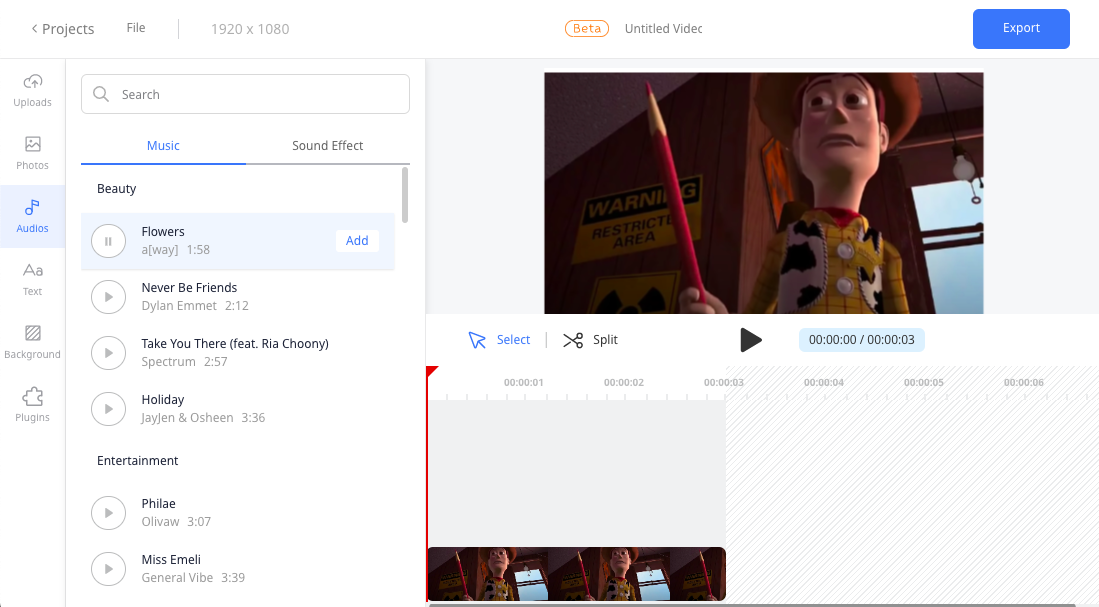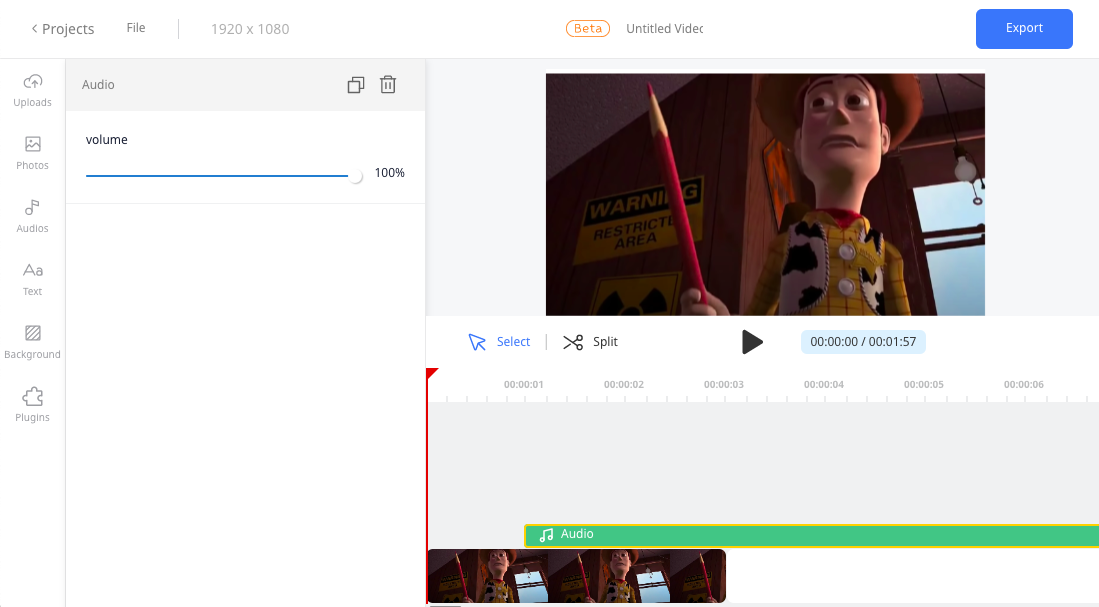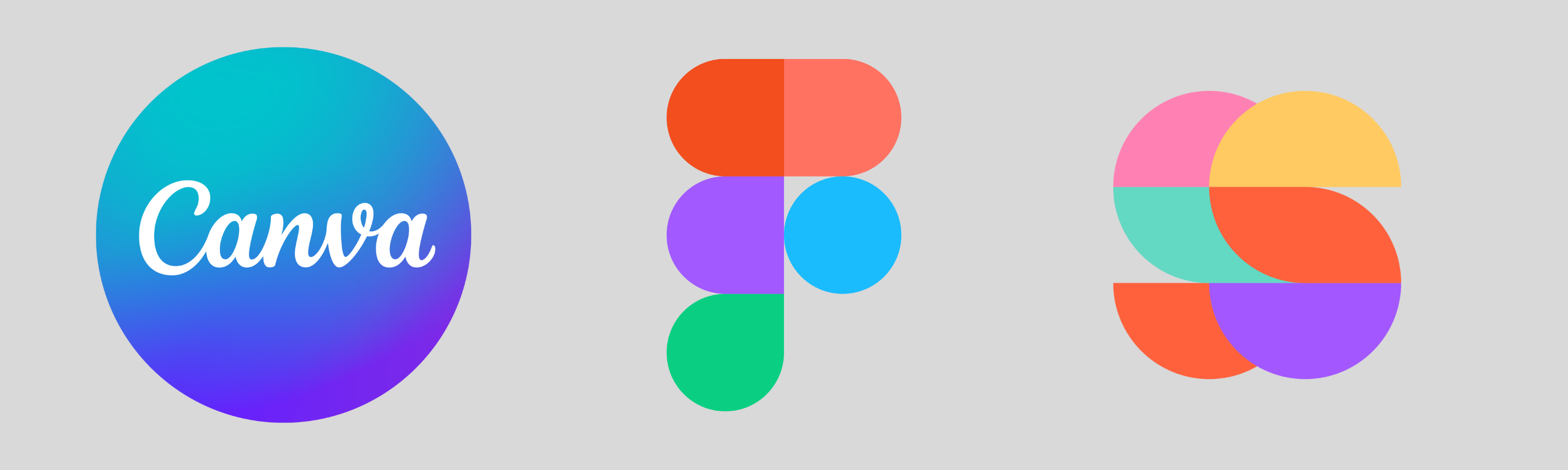Table of contents
Creating a video is a great way to share a message or tell a story, but sometimes the visuals just aren’t enough. Music can be a powerful tool to enhance the emotion and impact of a video. But if you’re new to video editing, you might be wondering how to add music to your video. Luckily, Ssemble makes it easy. In this ultimate guide, we’ll walk you through how to add music to a video with Ssemble, step by step.
Why Add Music to Your Video?
Adding music to your video can greatly enhance its quality and overall appeal. Music has the ability to set the mood and tone of your video, evoke emotions, and create a more engaging, memorable, and enjoyable visual experience. By carefully selecting the right music and syncing it to your video, you can enhance the overall message and impact of your video. Additionally, the right music can help to capture and hold your viewer’s attention, making your video more effective in conveying your message or story.
The Importance of Finding The Right Music for Your Video
Finding the right music for your video is essential to creating a successful visual experience. The music you choose should complement the mood and tone of your video and enhance the message you are trying to convey. It can set the pace and create the atmosphere of your video, and help to create an emotional connection with your audience. Selecting the wrong music can have the opposite effect, detracting from the overall impact of your video and even turning viewers away. By taking the time to find the right music, you can greatly enhance the quality of your video and create a more engaging and memorable experience for your viewers.
How to add music to a video with Ssemble
Using Ssemble, it’s simple and easy to add music to your content. Moreover, Ssemble has compiled a collection of Creative Commons licensed tracks, so you don’t have to worry about copyright. Here are a few steps that you can add music with Ssemble.
1. Sign up for a free account on Ssemble’s website.
2. Once you’re signed up, log in to your account.
3. From the features menu, click “Add music to video”
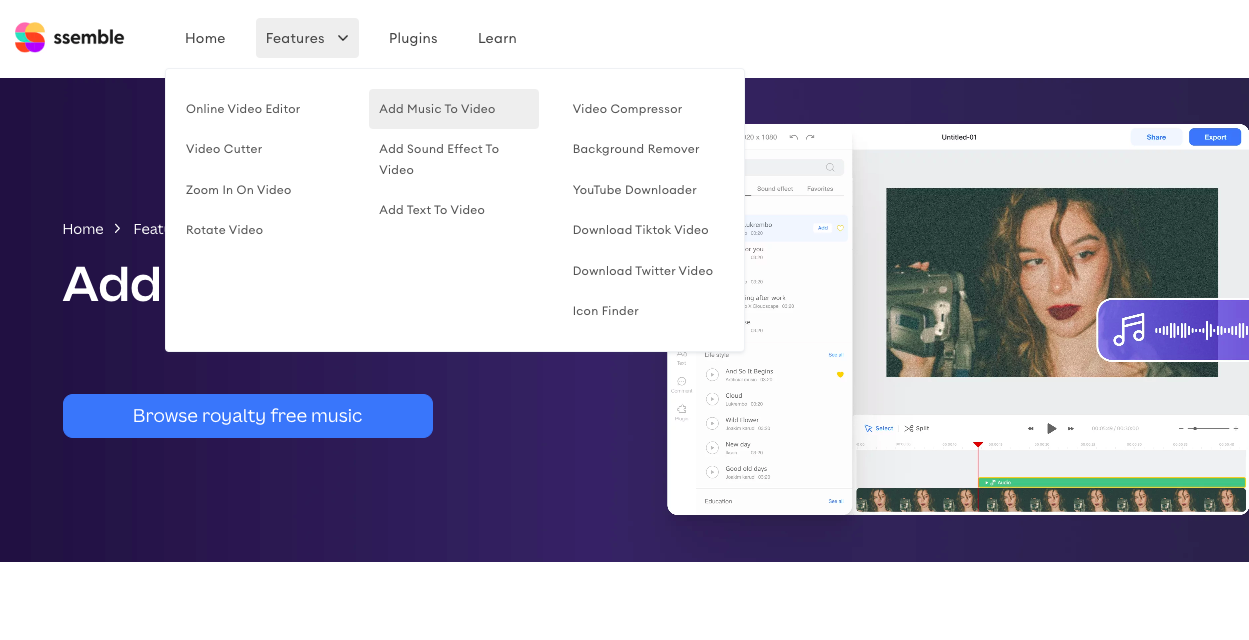
4. Open Music page
- Tap the ‘Audio’ button below. Then tap the ‘Music’ button.
Adding music to your videos is easy with Ssemble’s powerful video editor.
5. Choose music
- Browse and choose the music you would like to add to your video. You can add the music you want to use most often to your favorites by continuously pressing. You can easily choose when your music starts and ends, using the trimming bar.
6. Add music to a video
- If you found the track you wanted, tap the “Add” button below and check out the green music items added to the timeline. You can remove the video’s current audio by adjusting the volume slider.
6 Tips for Adding Music to Your Video
Here are some tips to keep in mind when adding music to your video.
- Choose music that complements the mood and tone of your video.
- Make sure the music is not too loud or too soft in relation to the video.
- Use transitions and effects to smooth out the audio and video changes.
- Consider using instrumental music if you want to avoid distracting lyrics.
- Use music that is royalty-free or that you have permission to use.
- Test the video with different music to see what works best.
Final Thoughts
Adding music to a video can be a great way to enhance the emotional impact of your message. And with Ssemble, it’s easy to do. By following the steps outlined in this ultimate guide, you’ll be able to add music to your videos like a pro. So go ahead, get creative, and start adding some music to your videos with Ssemble!
FAQs
Q: Can I adjust the volume of the music?
A: Yes, you can adjust the volume of the music using the volume slider.
Q: Should I use instrumental music or music with lyrics for my video?
A: It depends on the type of video you are creating and the message you want to convey. Instrumental music is often a good choice if you want to avoid distracting lyrics.
Q: Can I use my own music files?
A: Yes! You can upload any of your music files. Open the Upload menu at the top left. Then click the Upload file button and choose the file you want to upload.