Resize WebM Online
Introducing Ssemble’s “Resize WebM” feature, which gives you full control over adjusting your video size. This tool makes it easier to resize your videos and customize them for various platforms and viewers.
With a simple click, you can now change the size and shape of your video files. Whether you want to make them suitable for YouTube, Instagram Story, Twitter, Facebook, LinkedIn, or any other platform, Ssemble gives you the power to do so.
Our easy-to-use video editing app works well on Mac, Windows, and mobile devices. It supports various video formats like MP4, AVI, MOV, and others. You can easily adjust the height, width, and output resolution of your video. You can export high-quality Full HD videos without losing clarity or accuracy with Ssemble.
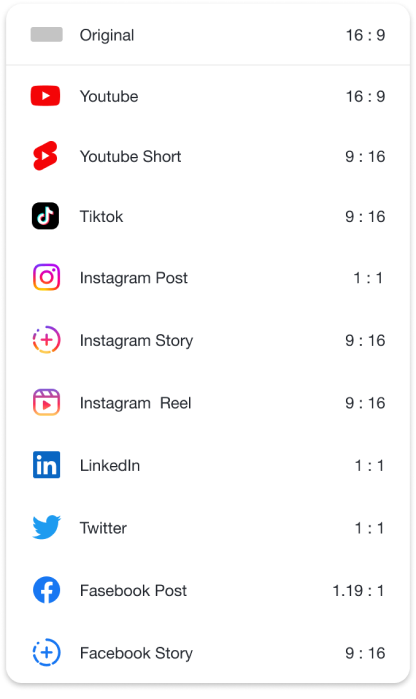
Choose Canvas Size
Choose the canvas size for any platform.
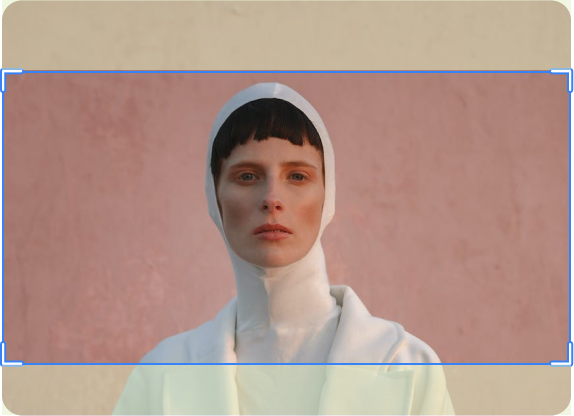
Upload & Resize
Upload your video file and add it to the Canvas. And then crop or resize your video to make sure it fits perfectly inside the frame’s dimensions. Or you can click ‘Fit the Canvas’ or ‘Fill the Canvas’.

Export
You can export and download your new resized, cropped video content. You can choose the format, resolution, and frame rate as you want.










