MOV Editor, Ssemble
Ssemble is a great option for online video editing because it has various tools and features. Its user-friendly interface makes it simple to start using, and it provides a wide selection of stock footage, music, and sound effects. This allows you to create high-quality videos without needing extra materials.
The drag-and-drop feature simplifies the process of adding and rearranging video clips, images, and audio files. The multi-track timeline enables accurate editing, and Ssemble also supports collaborative editing, allowing multiple people to work on the same project together at the same time.
Ssemble is great because you can use it online without downloading anything. Just connect to the internet and start using it from any location.
How to edit video

Import videos to the timeline
To begin editing your videos, select the desired files in the “Upload” menu. Alternatively, you may use the Google Drive plugin, or any other cloud storage plugins you use, to access your files directly from your preferred storage location. This enables a seamless editing process.

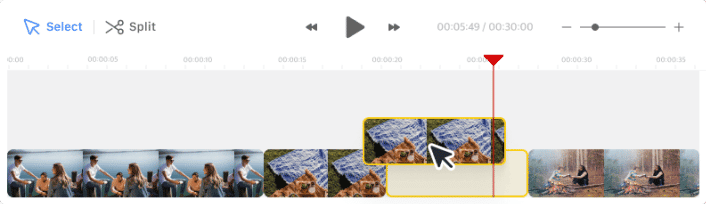
Change the order of clips
Click and drag the video clip on the timeline to move it to the desired location.
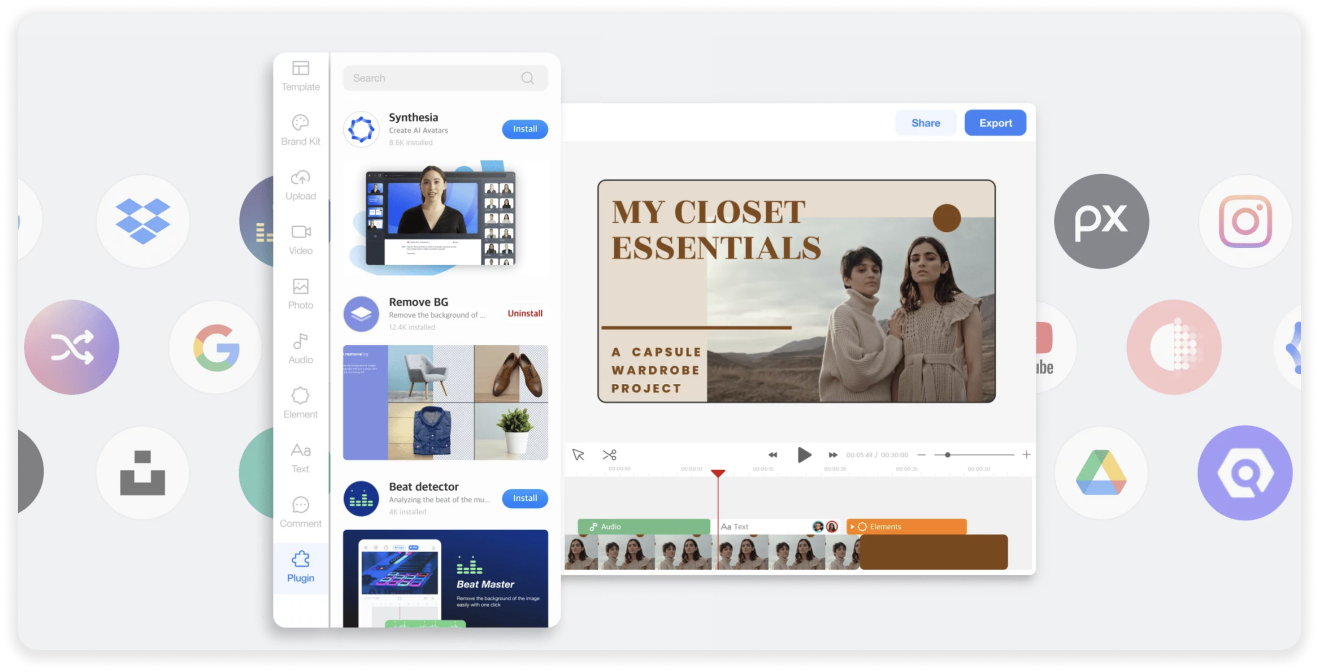
Use Powerful Plugins
Add a little magic to your video projects. Explore various plugins to get help in script writing, adding voice-overs, selecting background music, and much more.

Export & Share Your Creation
You’re all set to share your video with friends and followers. Simply click ‘Export,’ and your video will begin downloading. It’s that simple and quick!










