Merge M4A – Trim, Cut, and Enhance Audio Files
Are you searching for a user-friendly online tool for merging M4A files? Look no further than Ssemble. Our Merge M4A feature is equipped with all the necessary functions. With our online tool, you can easily edit audio, eliminate background noise, incorporate music, and more. Simply access Ssemble in Chrome, upload your audio file in any format, and make quick edits within seconds. Ssemble is here to provide assistance to aspiring singers, music enthusiasts, and online teachers alike.
You don’t have to download heavy audio recording software anymore. Ssemble is an online tool that allows you to combine M4A files without the need for any downloads. It works with various file formats like MP3, WAV, and M4A, and even lets you extract audio from video files. All you have to do is drag and drop your files from your computer to upload them. It’s as simple as that.
How to join audio

Add Audio File
Click Upload menu > Audio tab. And click the Upload File button or drag and drop the audio file. and click the Add button to add the audio file to timeline.
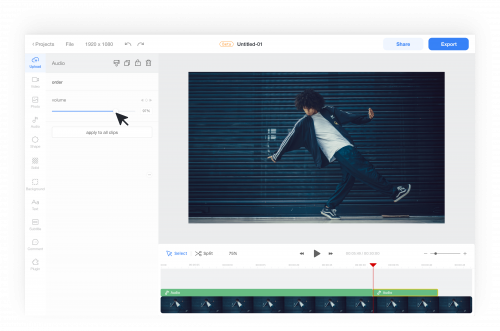
Join Audio clips
To add another audio file to the timeline, simply click on it. You can then combine different audio clips by connecting them together or overlaying them to enhance the sound. you can adjust the volume of the audio item in the left panel as well.
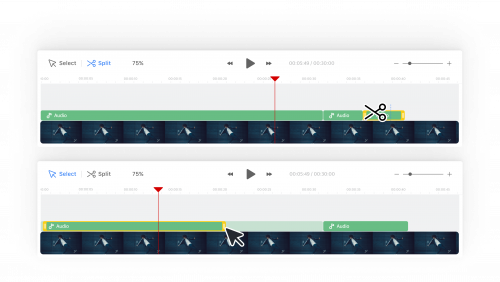
Edit the Audio File
You can cut, trim, or move the audio item in the timeline.

Enhance Audio Quality
You can install the Audio Cleaner plugin, which enables speech enhancement and background noise reduction in your audio.

Export
Export your audio by clicking the ‘Export’ button. Once it’s exported, you can download the audio file to your device.










