M4A Editor – Trim, Cut, and Enhance Audio Files
Are you searching for a user-friendly M4A Editor that you can access online? Look no further because Ssemble has the perfect solution for you. Our M4A Editor is packed with powerful features that allow you to easily edit audio, eliminate background noise, add music, and much more. Simply open Ssemble in Chrome, upload your audio file in any format, and start editing within seconds. Whether you’re an aspiring singer, a music enthusiast, or an online educator, Ssemble is here to provide you with the necessary tools. Forget about downloading large audio recording software because Ssemble is a fully online M4A Editor.
Ssemble can handle various types of files, including MP3, WAV, M4A, and more. It accepts all commonly used file formats and can even extract audio from video files. Uploading is as simple as dragging and dropping the files from your computer.
How to edit audio
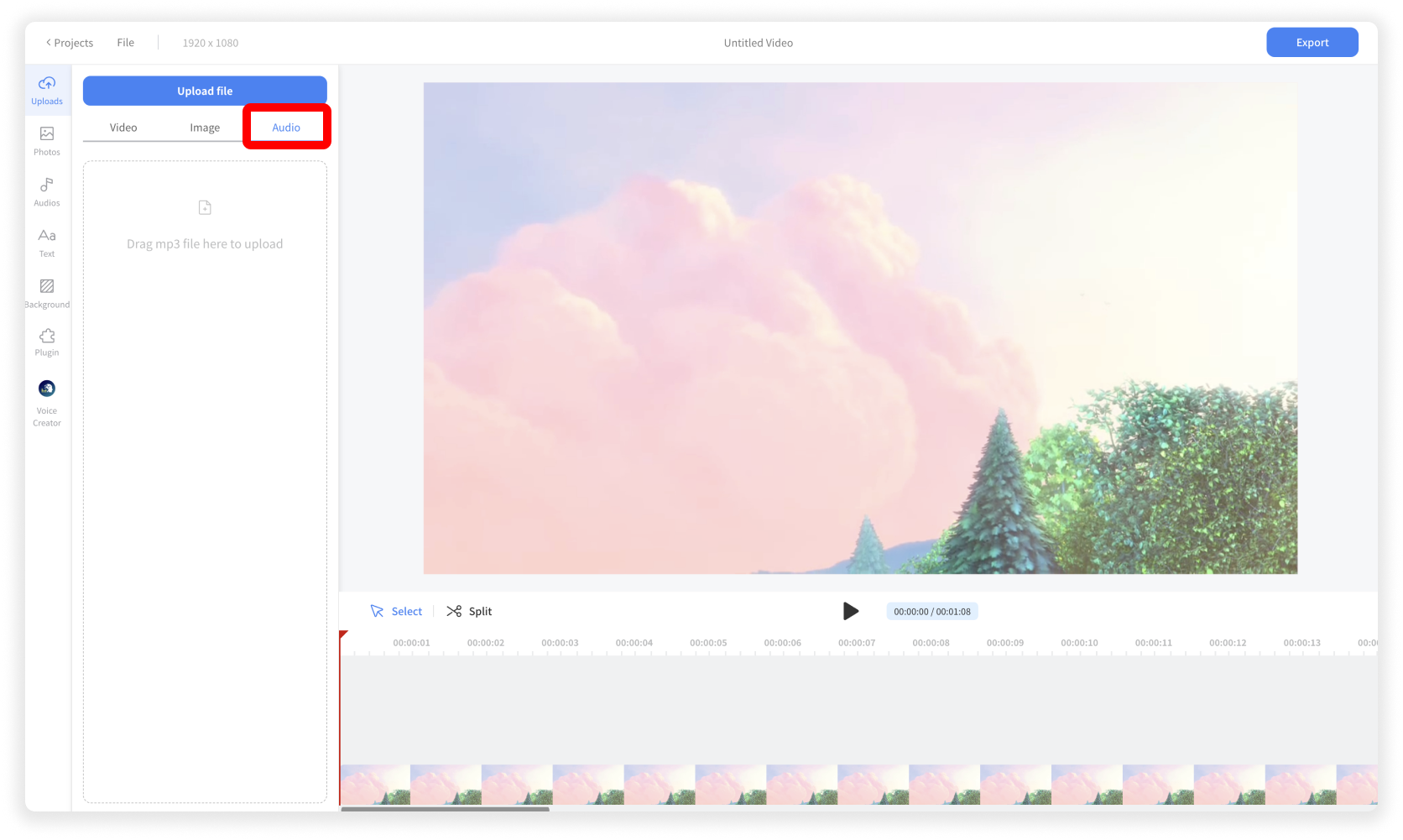
Upload Audio File
Click Upload menu > Audio tab. And click the Upload File button or drag and drop the audio file.
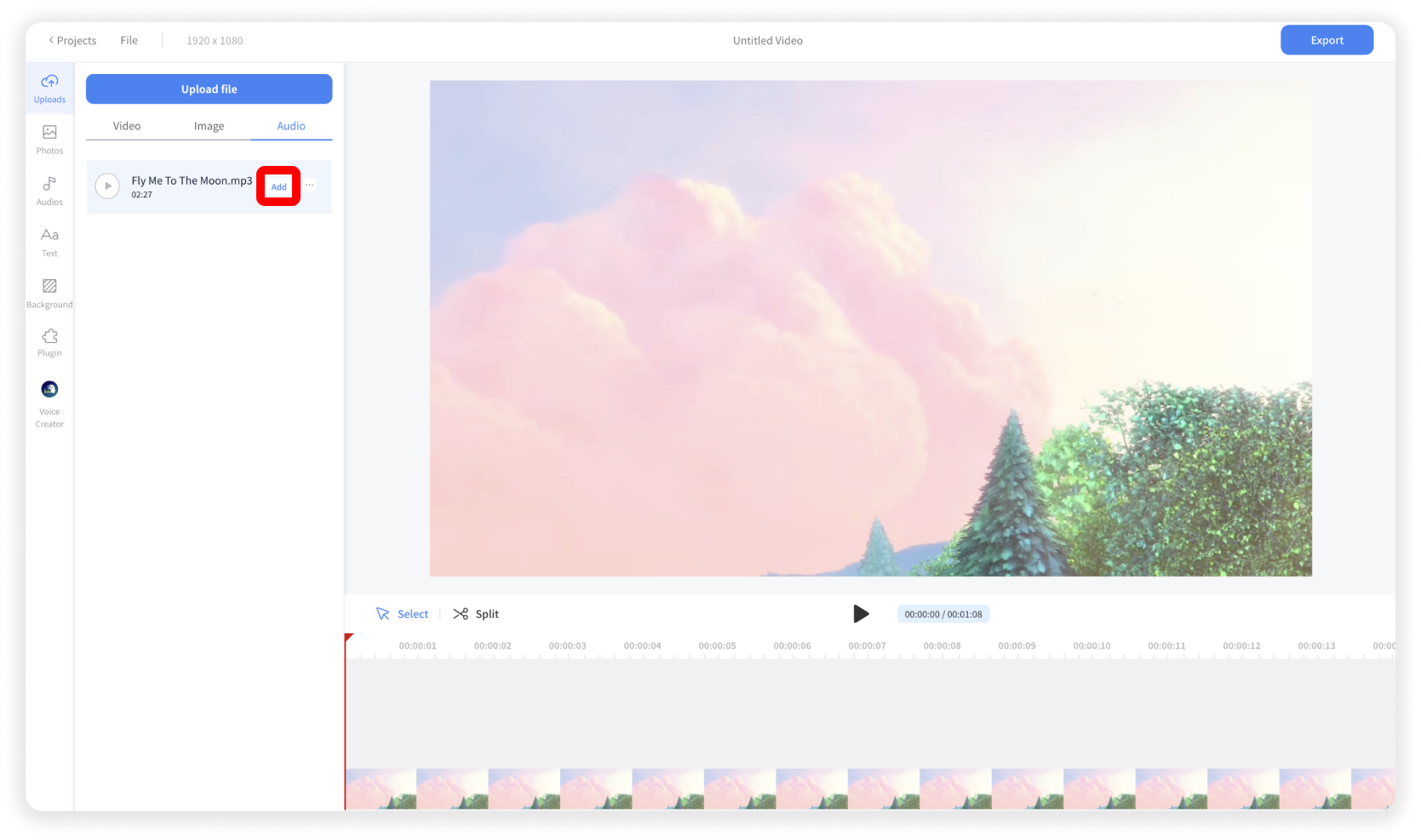
Add the Audio File
Click the Add button
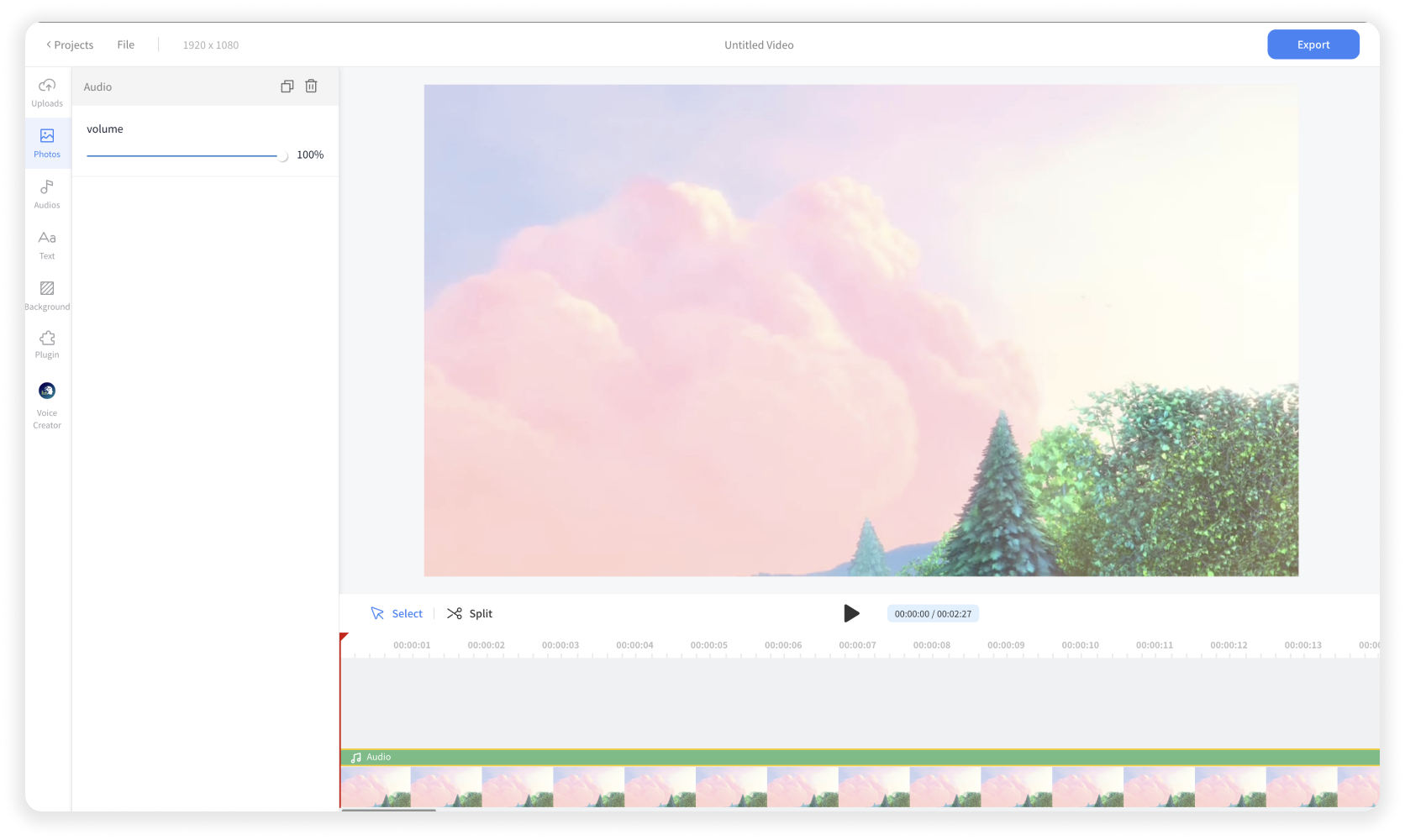
Edit the Audio File
You can cut, trim, or move the audio item in the timeline. And you can adjust the volume of the audio item in the left panel as well.

Enhance Audio Quality
You can install the Audio Cleaner plugin, which enables speech enhancement and background noise reduction in your audio.










