Photo Video Maker
Create Any Type of Photo Video with Amazing Plugins
How to Make a Video with Pictures
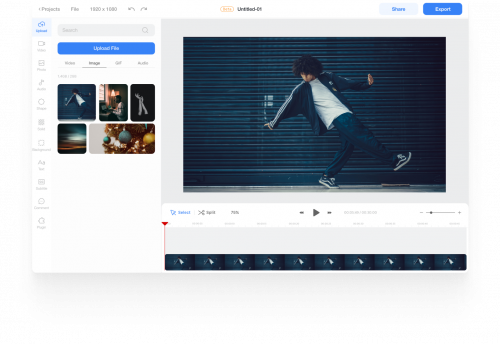
Upload and Add Photos
Upload the photo files you would like to edit in the Upload menu. You can either click the “Upload File” button or drag & drop it. Then, simply click the photos to add.
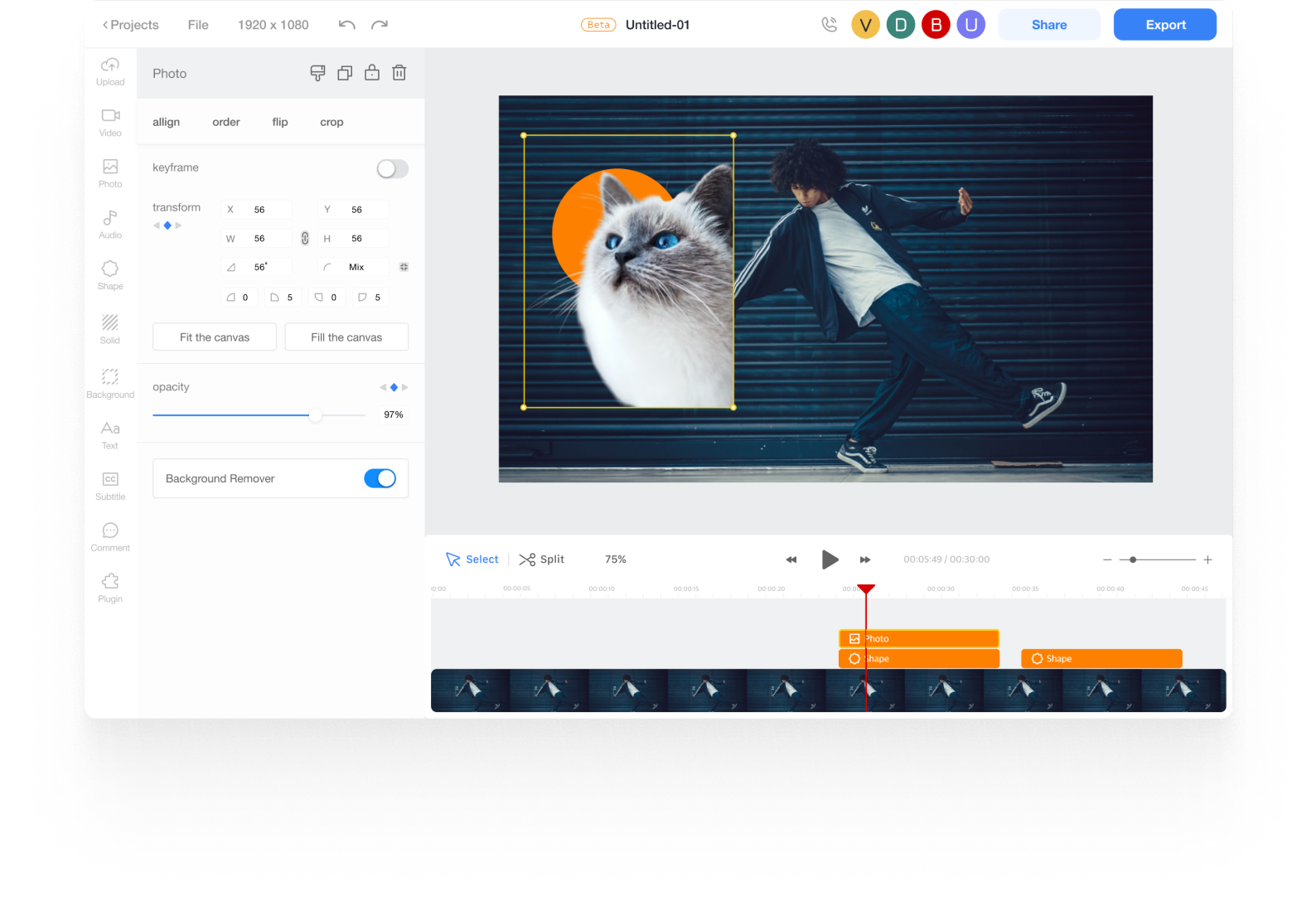
Edit Photo in Canvas
After you add the photo, you can change its position, size, and rotation. Or you can add plugins like Background Remover to delete the background from the image. And you can explore more plugins from the plugins menu.
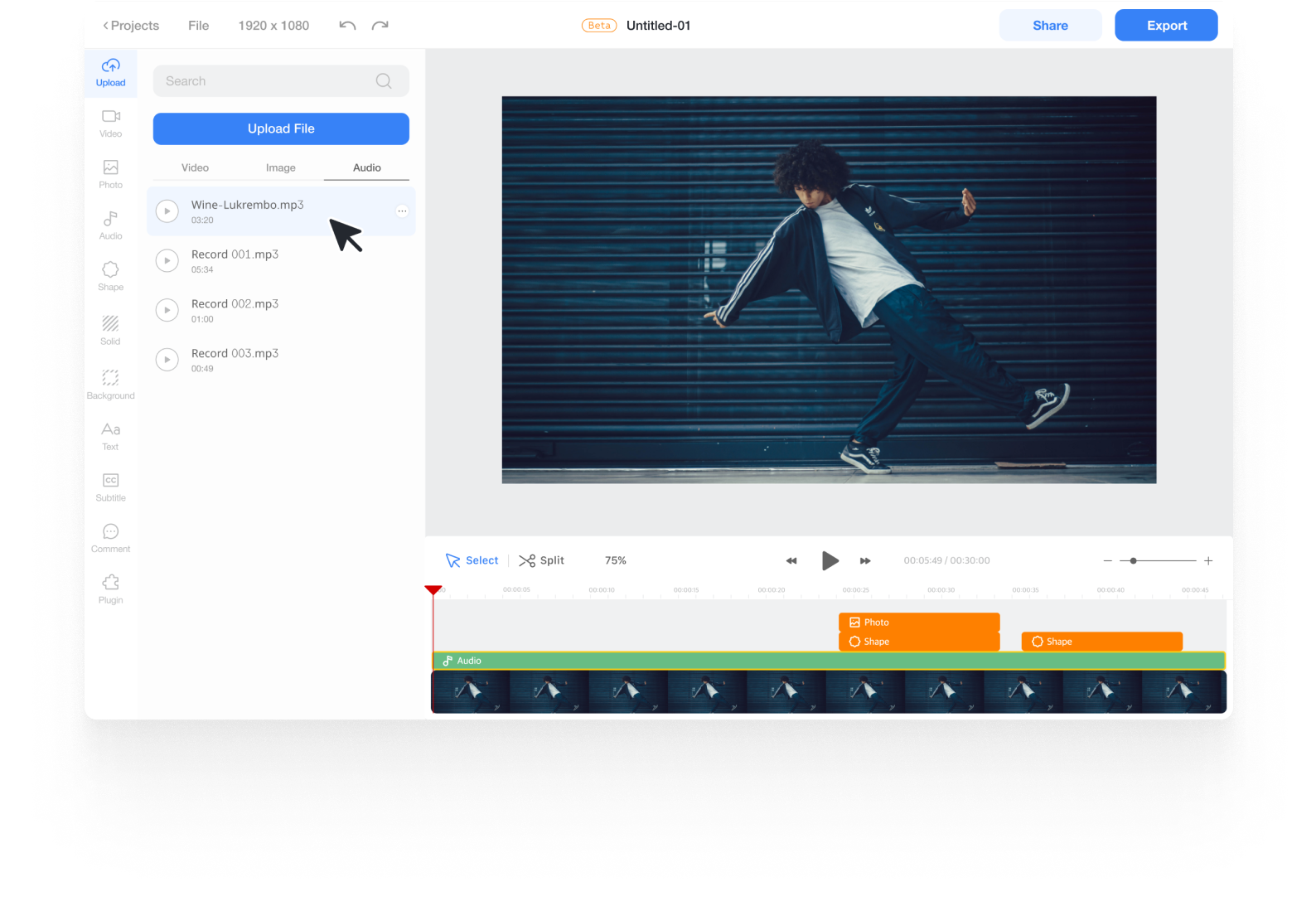
Add the Audio File
Click Upload menu > Audio tab. And click the Upload File button or drag and drop the audio file. Then click the uploaded audio file to add it to the timeline. Or you can use Ssemble’s stock music in the Audio menu.



