Why Use GIF Merger?
Joining videos means putting several video files into one video. This is useful for making longer videos, creating highlight clips, and improving overall video quality. When you combine different clips, you can make more interesting and visually appealing content that tells a complete story or covers a wider topic. It’s a simple and effective way to make your videos better.
Online GIF Merger
Join and merge multiple video files effortlessly using Ssemble, a user-friendly and powerful tool for combining GIFs. Ssemble allows you to swiftly and conveniently merge several video files into a single cohesive file. It supports various popular formats like MP4, AVI, MOV, etc. Additionally, Ssemble offers advanced editing options such as cutting, cropping, and merging videos, along with the ability to add audio effects, text, and graphics. Utilize Ssemble’s GIF Merger tool to create impressive videos.
Create Any Type of Video with Amazing Plugins
If you want to make engaging and top-notch videos for your business or personal use, try using Ssemble’s impressive plugins. These advanced tools make it easy to create captivating marketing videos, explainer videos, TikTok videos, and video podcasts that will grab your audience’s attention. Don’t settle for average content when you can produce exceptional videos with the help of these fantastic plugins.
How to Join Videos
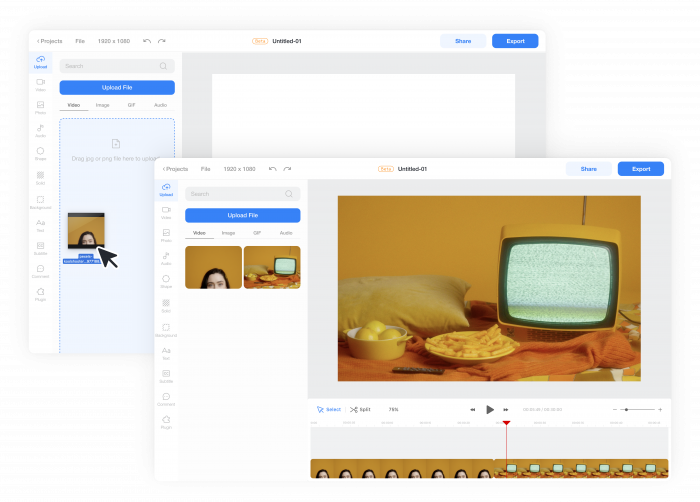
Upload videos to the timeline
Upload the videos you would like to join. Click Upload menu > Video tab. And click the Upload File button or drag and drop the video file. Then, simply click the videos and add them to the timeline.
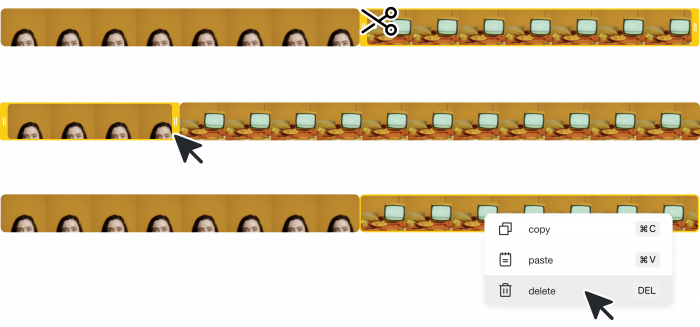
Join Videos
arrange them in the desired order. You can adjust the length by splitting or trimming the clip on the timeline.
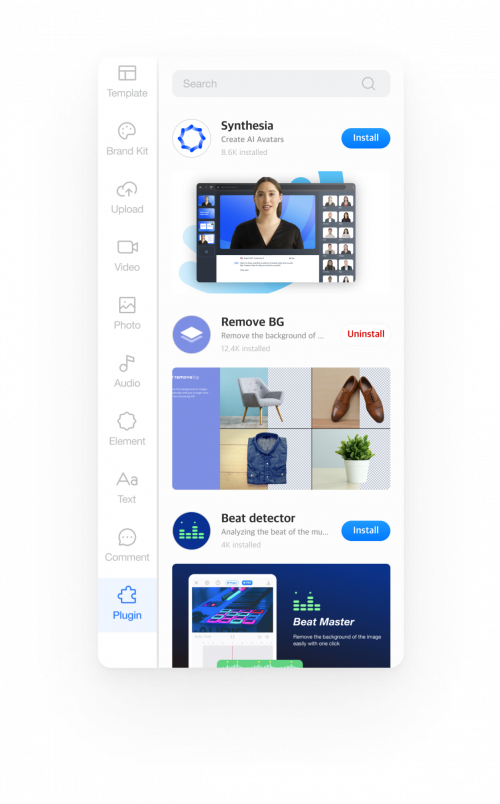
Use Powerful Plugins
Add a little magic to your video projects. Explore various plugins to get help in script writing, adding voice-overs, selecting background music, and much more.
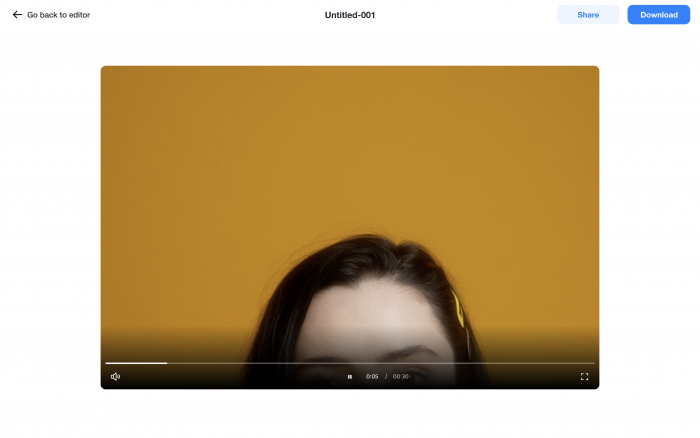
Export into a single video file
Click the Export button. And once the export process is completed, you can download the video file.










