Are you tired of waiting for ages for a GIF to load? Do you want to share your favorite GIFs with your friends without compromising on quality? If yes, then you are in the right place. In this article, we will introduce you to the online GIF compressor and explain how it can help you reduce the size of your GIFs without compromising on their quality.
What is a GIF File and How is it Used?
A GIF file is a type of image file format that stands for Graphics Interchange Format. It is a compressed format that uses lossless compression, allowing it to contain animations or multiple images in a single file.
GIFs are commonly used on the internet to display simple animations or short video clips, often used for humor or to convey emotions. They have become a popular way to communicate on social media platforms and messaging apps.
What is GIF Compression and How Does it Work?
GIF compression is the process of reducing the file size of a GIF by removing unnecessary data or reducing the amount of colors used in the image. There are two main techniques for GIF compression: lossless and lossy compression.
Lossless compression removes unnecessary data from the file without losing any image quality. This is achieved by identifying and removing repeated data in the file. Lossless compression is best suited for simple graphics and images with few colors, as it may not be as effective for more complex images.
Lossy compression, on the other hand, reduces the amount of information in the image by removing some of the colors in the image. This results in a smaller file size but may result in a slight loss of image quality. However, this loss of quality is usually imperceptible to the human eye, especially for images with a high number of colors.
GIF compression is important because it can help reduce the size of the file, making it easier and faster to load. This is especially important for websites and social media platforms where users expect quick load times. Additionally, smaller file sizes make it easier to share GIFs over the internet and reduce storage space requirements. In summary, GIF compression is a crucial step in optimizing the use of GIFs and making them more accessible to a wider audience.
Why Compress GIFs
Common Problems with Large GIFs
Large GIF files can cause several problems, including:
Slow loading times: Large GIF files can take a long time to load, especially on slower internet connections. This can lead to a poor user experience and can cause users to leave the website or social media platform.
Browser compatibility issues: Some older web browsers may have trouble displaying large GIF files, resulting in broken images or other display issues.
Storage space requirements: Large GIF files take up more storage space on your device or server, making it harder to organize and manage your files.
Bandwidth usage: Large GIF files can use up a significant amount of bandwidth, which can be an issue for users with limited data plans.
To avoid these problems, it’s important to compress GIF files to a reasonable file size without sacrificing image quality. This can be achieved using various online compression tools or software programs designed for GIF compression. By compressing GIF files, you can provide a better user experience, reduce storage requirements, and make it easier to share your GIFs over the internet.
Advantages of Compressed GIFs
Compressing a GIF file offers several advantages over using an uncompressed file. Some of the benefits of compressed GIFs include:
Smaller file size: Compressed GIFs have a smaller file size, making them easier to share and faster to load.
Faster loading times: The smaller file size of compressed GIFs means that they can be loaded more quickly than uncompressed files.
Better user experience: By reducing loading times, compressed GIFs can provide a better user experience for website visitors and social media users.
Improved storage: Compressed GIFs take up less storage space, making them easier to store and organize.
Better compatibility: Compressed GIFs have better compatibility with different devices and software than uncompressed files.
Online GIF Compression Tools
There are several online GIF compression tools available that can help you reduce the file size of your GIFs. These tools are especially useful for optimizing the use of GIFs on websites and social media platforms where quick loading times are important.
Some of the most popular online GIF compression tools include:
GIPHY: GIPHY is a popular platform for finding and creating GIFs, and they also offer a GIF compression tool that can help reduce file sizes.
Ezgif: Ezgif is a comprehensive online tool for working with GIFs, including compression, resizing, and editing.
Compressor.io: Compressor.io is an online tool that can compress GIFs, as well as other image and video formats.
Online-Convert: Online-Convert is a website that offers a variety of online file conversion tools, including a GIF compression tool.
Ssemble’s online GIF compressor: Ssemble’s compressor uses advanced compression algorithms to compress GIFs without sacrificing image quality. It also offers customizable settings.
Why Use Ssemble’s GIF Compressor
after comparing various tools, we recommend Ssemble’s online GIF compressor. This tool offers several advantages over other options, including:
- Advanced compression algorithms: Ssemble’s compressor uses advanced compression algorithms to compress GIFs without sacrificing image quality.
- Customizable settings: Users can customize compression settings, including frame rate, color palette, and image size.
- Easy to use interface: Ssemble’s compressor has a user-friendly interface that is easy to navigate, making it accessible for beginners and advanced users alike.
Overall, Ssemble’s online GIF compressor is a powerful tool that offers a range of features and customizable options to compress GIF files efficiently and effectively. With its advanced compression algorithms and user-friendly interface, it’s a great option for anyone looking to optimize their use of GIFs.
How to compress GIF file
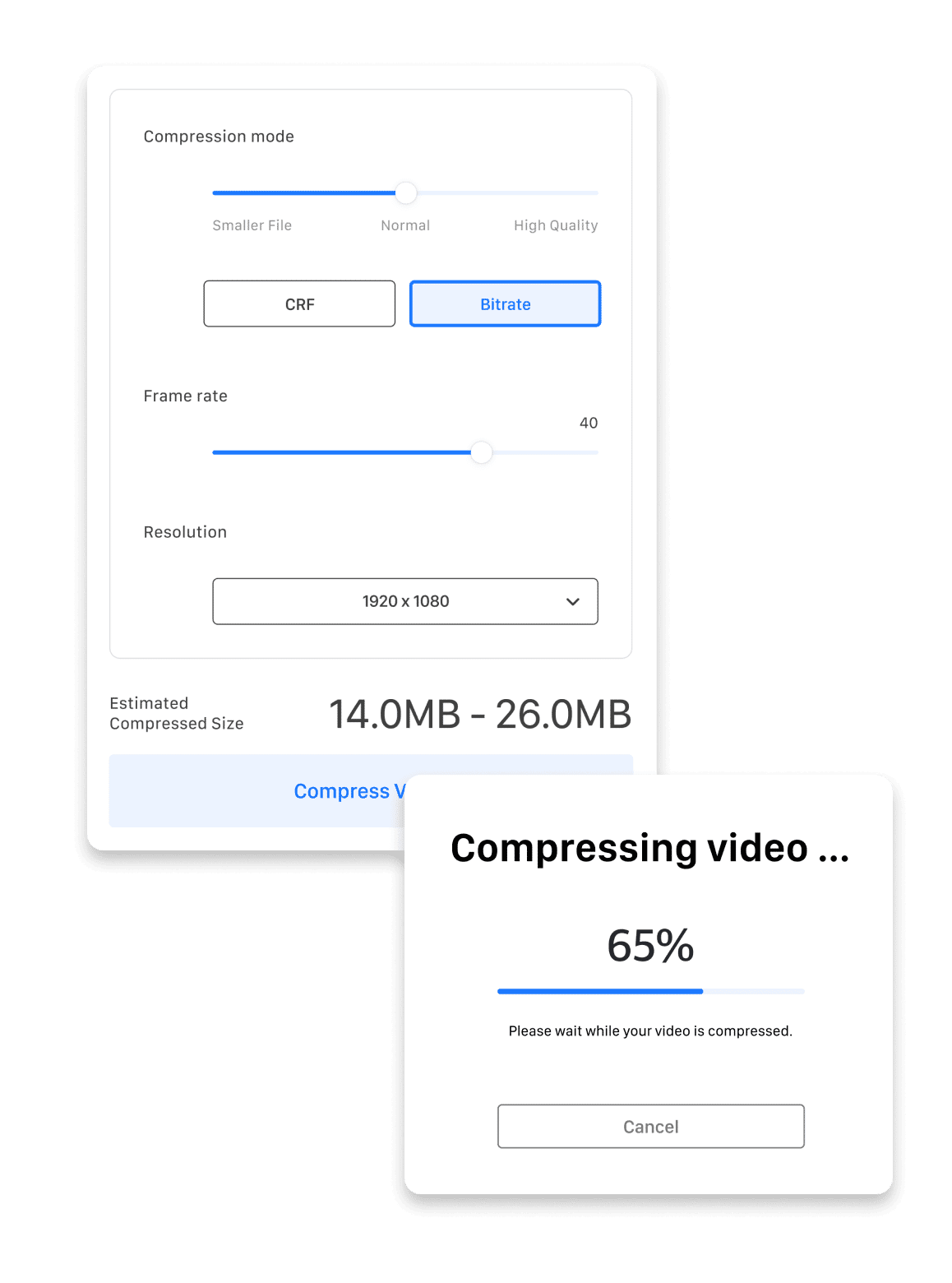
- Upload your video Choose your video file. You can drag & drop it or select it from your computer. Click the [Paste URL] field below and paste the video URL in the Search box.
- Compress Choose your options of Bitrate, Frame rate, and Resolution. And check the estimated file size of it. And finally, click the ‘Compress Video’ button.










