Lyric Video Maker, Online
Create Any Type of Video with Amazing Plugins
How to Make Lyric Video
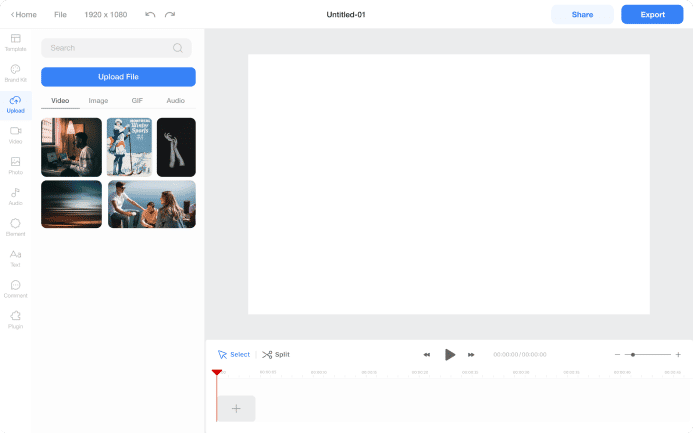
Import videos to the timeline
To begin editing your videos, select the desired files in the “Upload” menu. Alternatively, you may use the Google Drive plugin, or any other cloud storage plugin you use, to access your files directly from your preferred storage location. This enables a seamless editing process.

Edit the video clip
Click the video clip and do any of the following:
· Cut: Click ‘Split’ button and click the part of the video you want to split.
· Trim: drag one of both ends to trim it.
· Delete: Click the clip you want to remove and click the delete button.
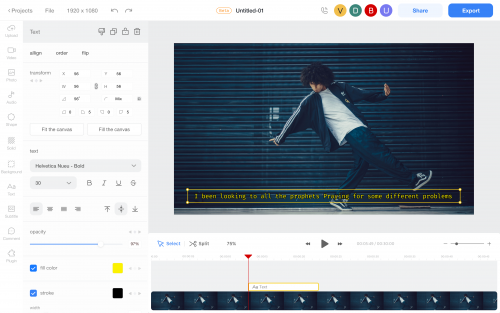
Add Text
Click Text menu > Click Add Title (or Subtitle, Paragraph)
On the left panel, you can modify its position, size, width, rotation, font family, font size, colors, and much more.
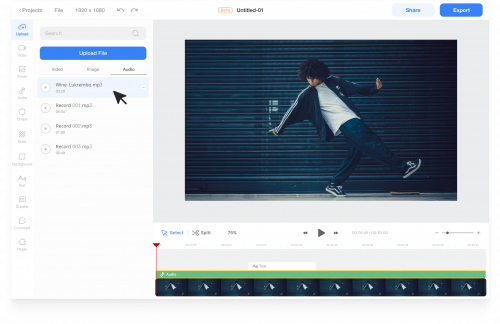
Add the Audio File
Click Upload menu > Audio tab. And click the Upload File button or drag and drop the audio file. Then click the uploaded audio file to add it to the timeline. Or you can use Ssemble’s stock music in the Audio menu.


