YouTube Downloader
Use YouTube downloader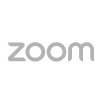
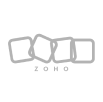
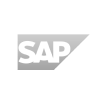
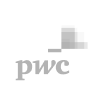
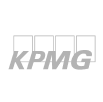
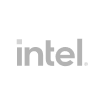

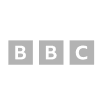
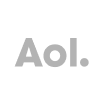
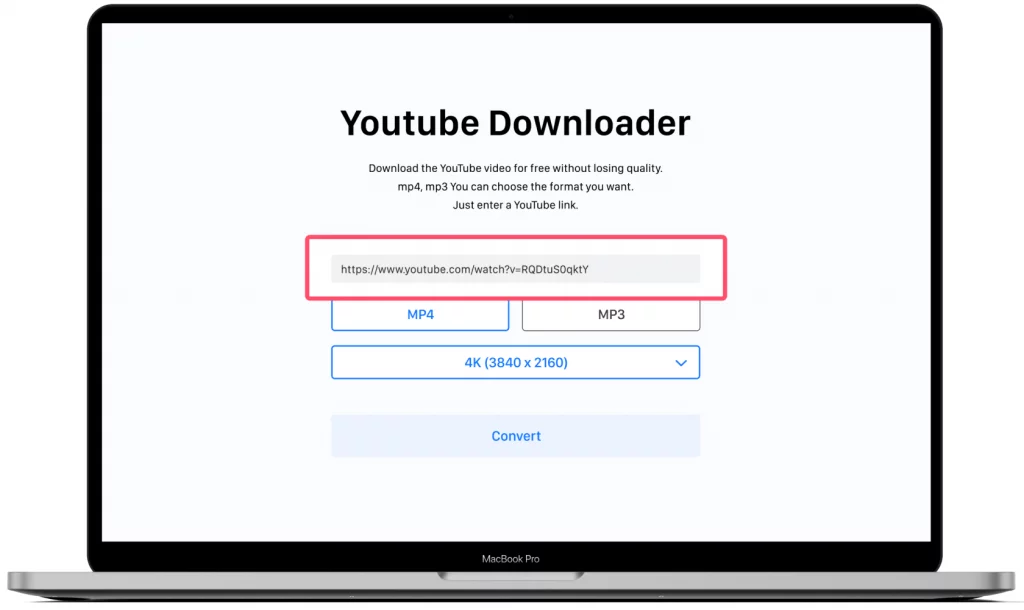
Best YouTube Downloader
Ssemble's Youtube downloader is the fastest and simplest video downloader allowing you to download video and audio from YouTube for free. We support audio and video formats like MP3 and MP4. Completely for free!
How to download Youtube videos
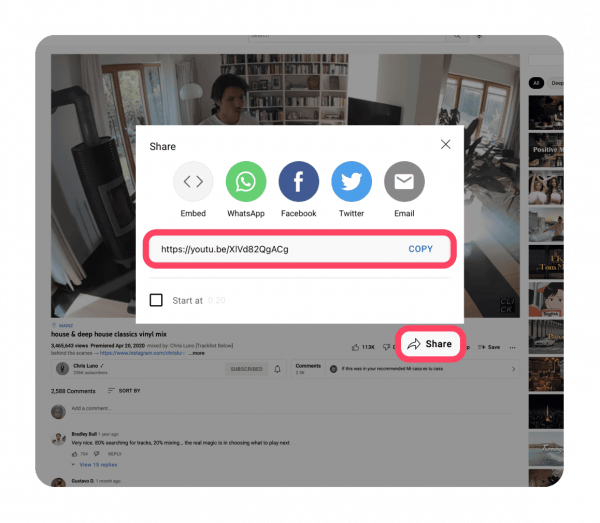
Enter the Youtube URL
Copy and paste the URL of the video you want to download into the input box of Youtube downloader.
Choose the format and quality
Choose the desired format and quality and click the conversion button.
Download
Click the download button to download the video.
All qualities, formats, and devices are supported
Ssemble's Youtube downloader allows downloading 4K, HD 1080p videos, MP4, 3GP, WEBM and converting videos to all video and audio formats (such as: MP3, 3GP, MP4, WMA, M4A, FLV, WEBM, OGG…) in high quality. And our online downloader works well on all platforms and devices. Download MP4 and MP3 videos from Youtube on computers, tablets, mobile phones (iPhone, Android) with super ease.
Youtube video to MP3
It supports converting Youtube videos to mp3 quickly, helping you download mp3 music immediately. You can download Youtube MP3 with no fear or limits.
No AD, No Virus, No Trial, No Limitation
Ssemble's YouTube downloader is safer from viruses than any other tool. With our online downloader, you can do everything online without having to install additional software. Conversions are done through our online user interface. No bundled malware or trojans in your downloadable files. And, of course, no annoying pop-up ads showing up at every download. By sticking to these principles, we avoid all limitations. Save your time, save your money.
Reassemble a long video into Engaging Shorts
Turn your long videos into viral short form clips and get millions of views
