Transcribe YouTube Video Online
Ssemble enables you to easily transcribe your YouTube videos online. You can transcribe your videos directly in your web browser with minimal effort and cost. You can create text transcriptions or add subtitles directly to your videos with just a click. Ssemble’s automatic speech-to-text conversion makes transcribing your video and even translating it into over 100 languages a breeze. All of this is done automatically. You can save your YouTube video transcript as a text file (.txt) to get an accurate video-to-text transcription. Once transcribed, you can take advantage of Ssemble’s other editing options. Please note that downloading transcription files is a feature available to our premium subscribers. For more details, please refer to our pricing page.
How to Transcribe YouTube Video
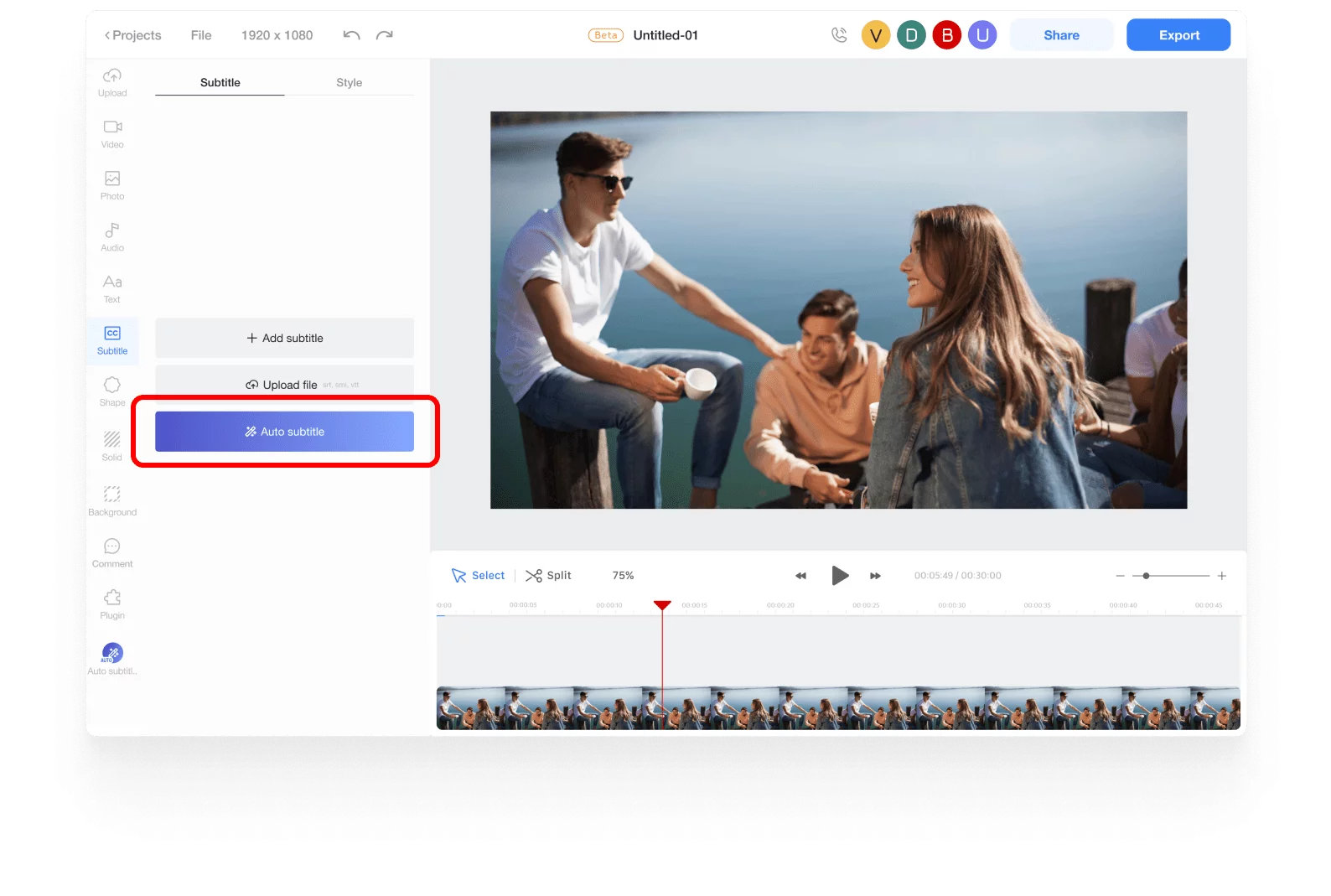
Add videos and the auto subtitle plugin
First, add the desired YouTube video or audio to the timeline. Then, install the auto subtitle plugin from the project’s plugin menu. Click on the subtitle menu button and then click on the Auto subtitle generator button.
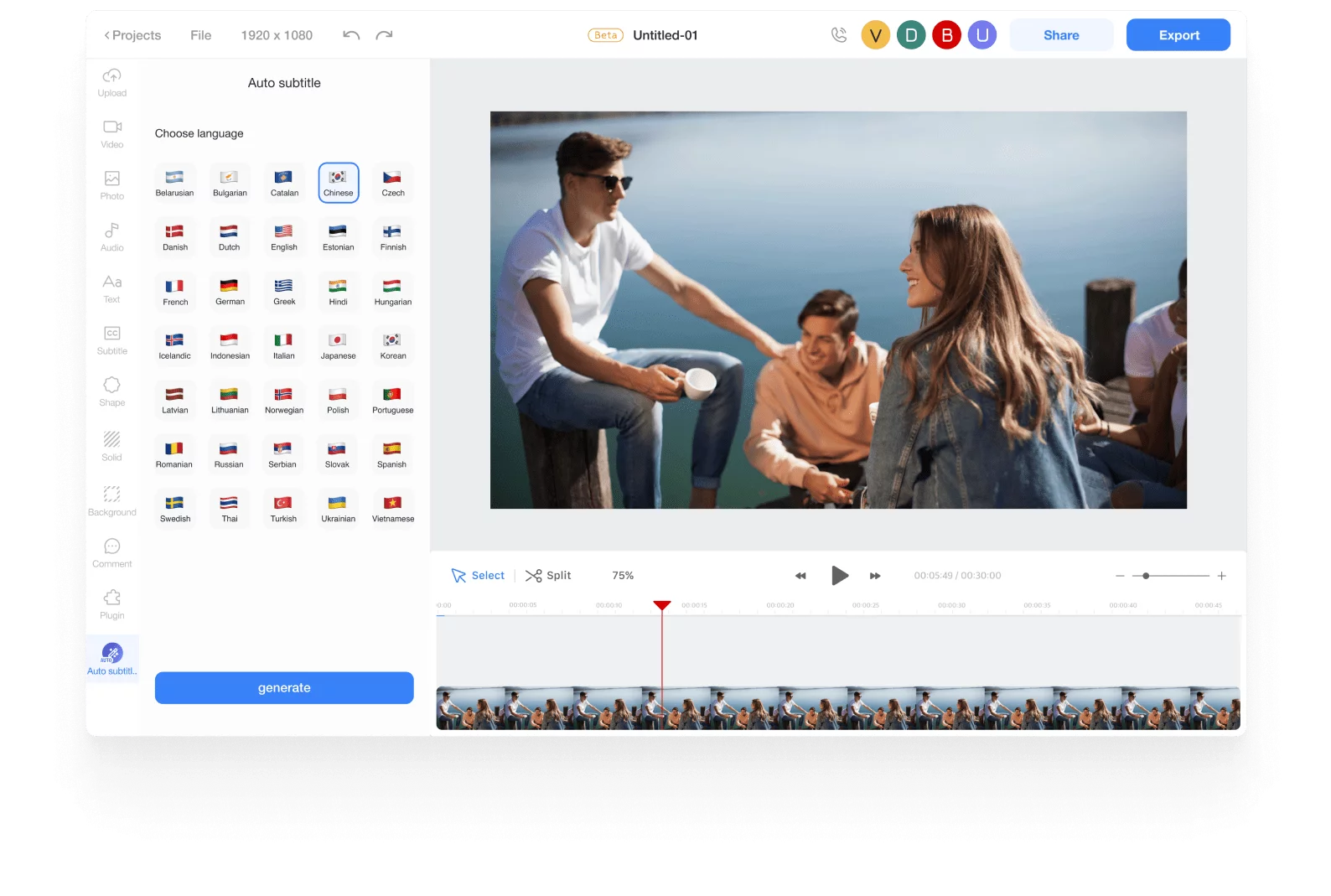
Select the language
Select your desired language and click on the generate button.
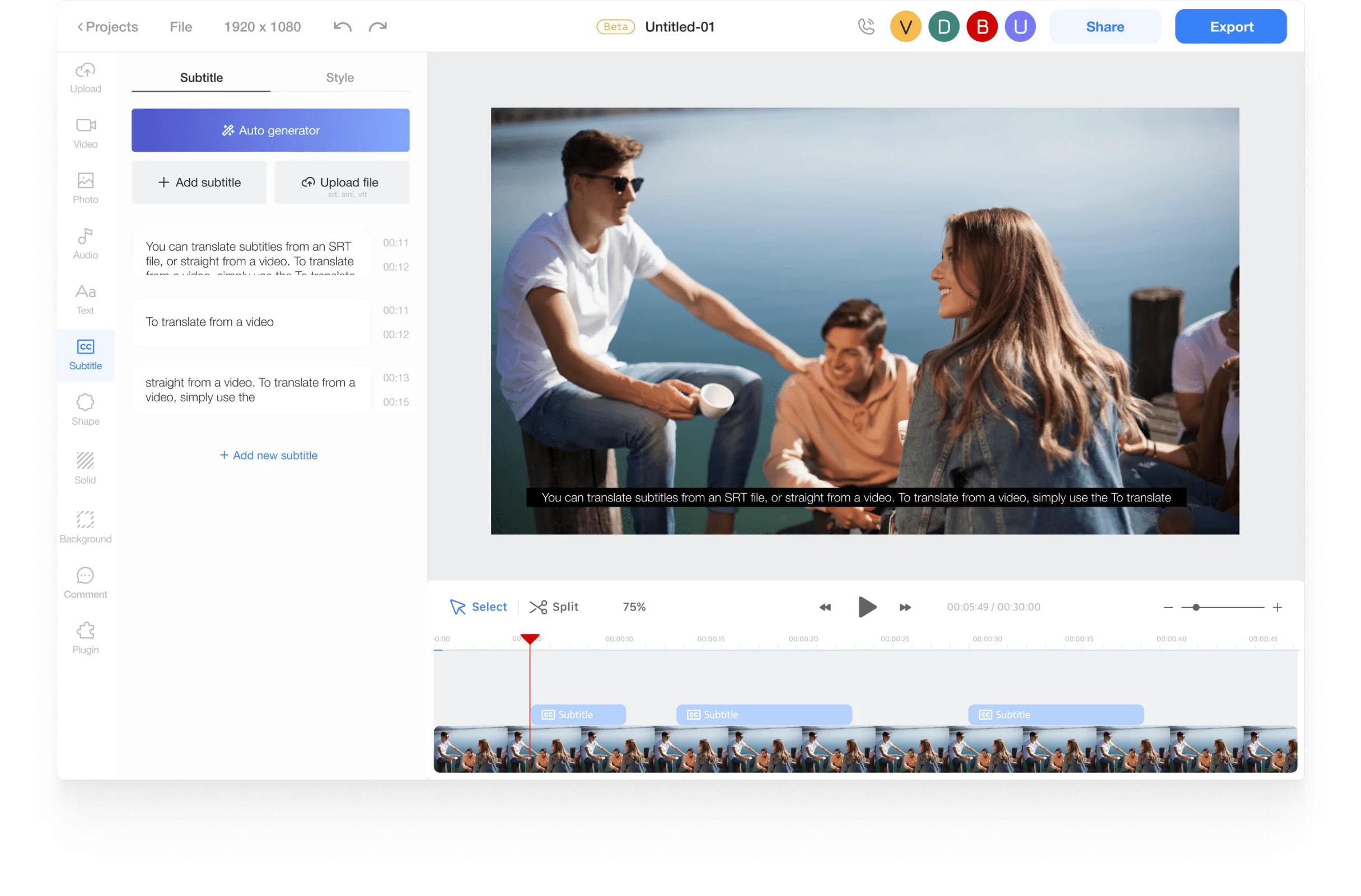
Edit the details
When you click on the generate button, the subtitles will be automatically created by recognizing the audio of the entire clip at the bottom of the timeline. Check the generated subtitles and make any necessary edits to the details.

Download SRT, VTT, TXT files
Once you finish editing the subtitles, you can download the subtitles as a SRT, VTT, or TXT file.











