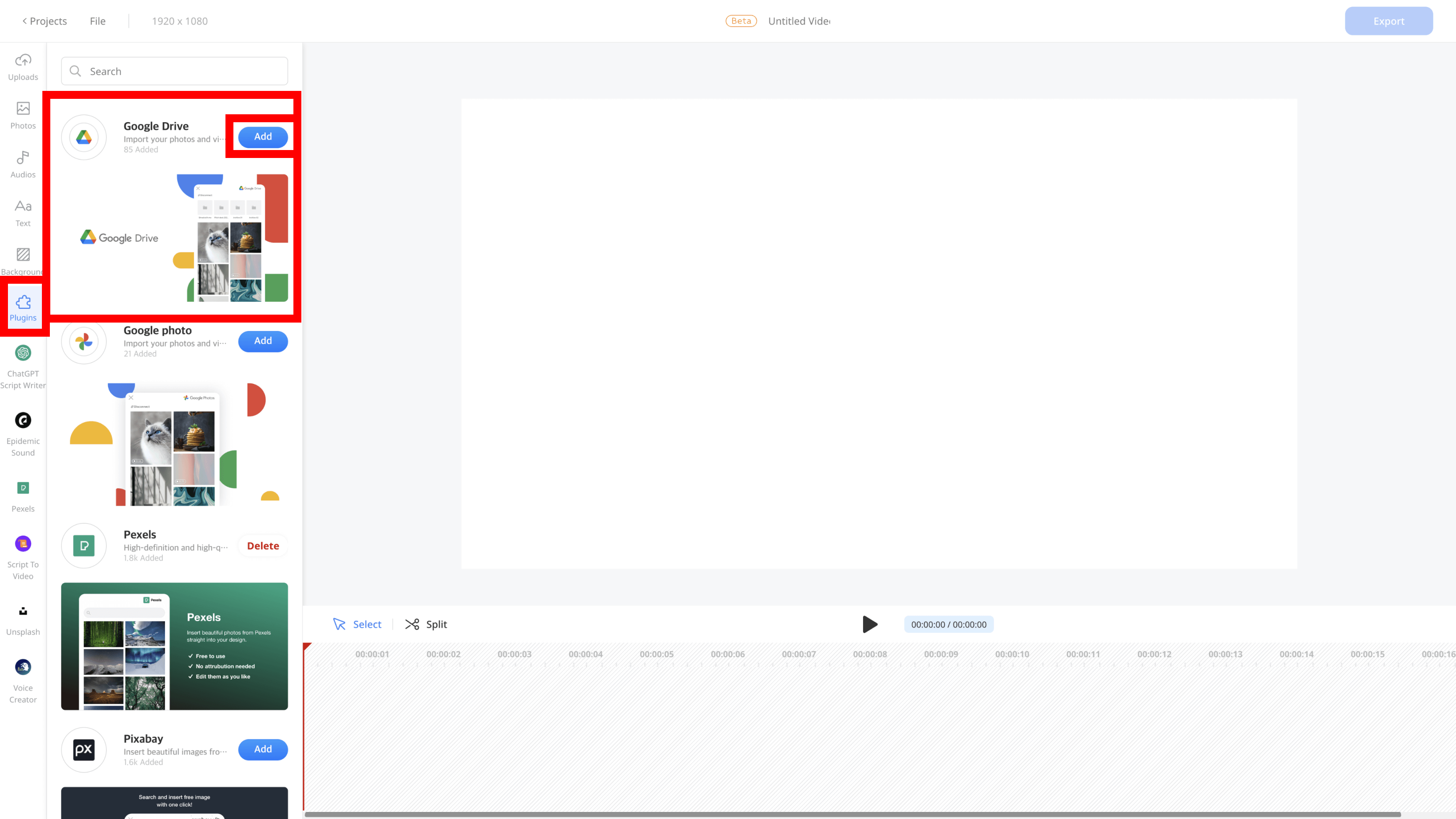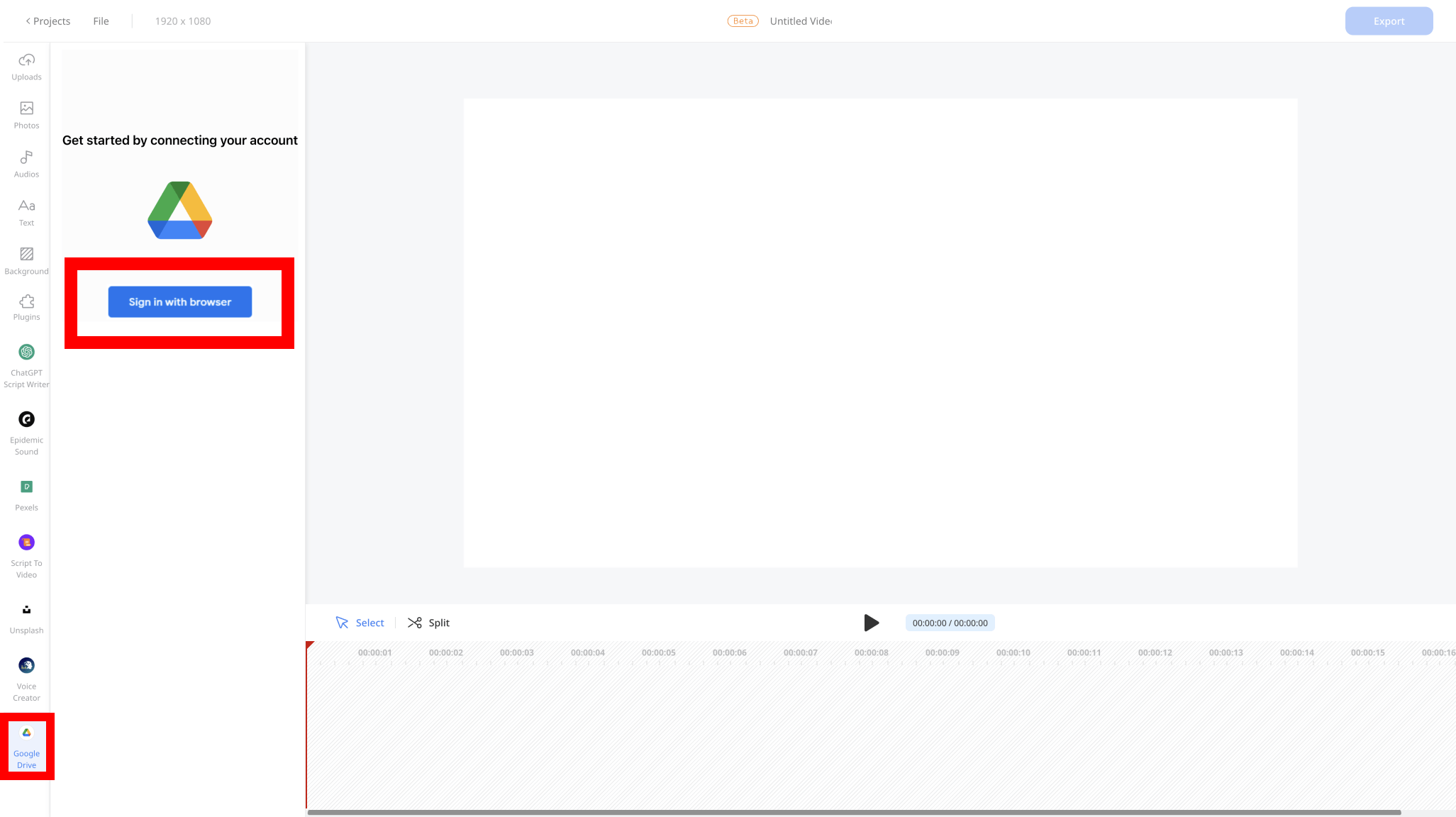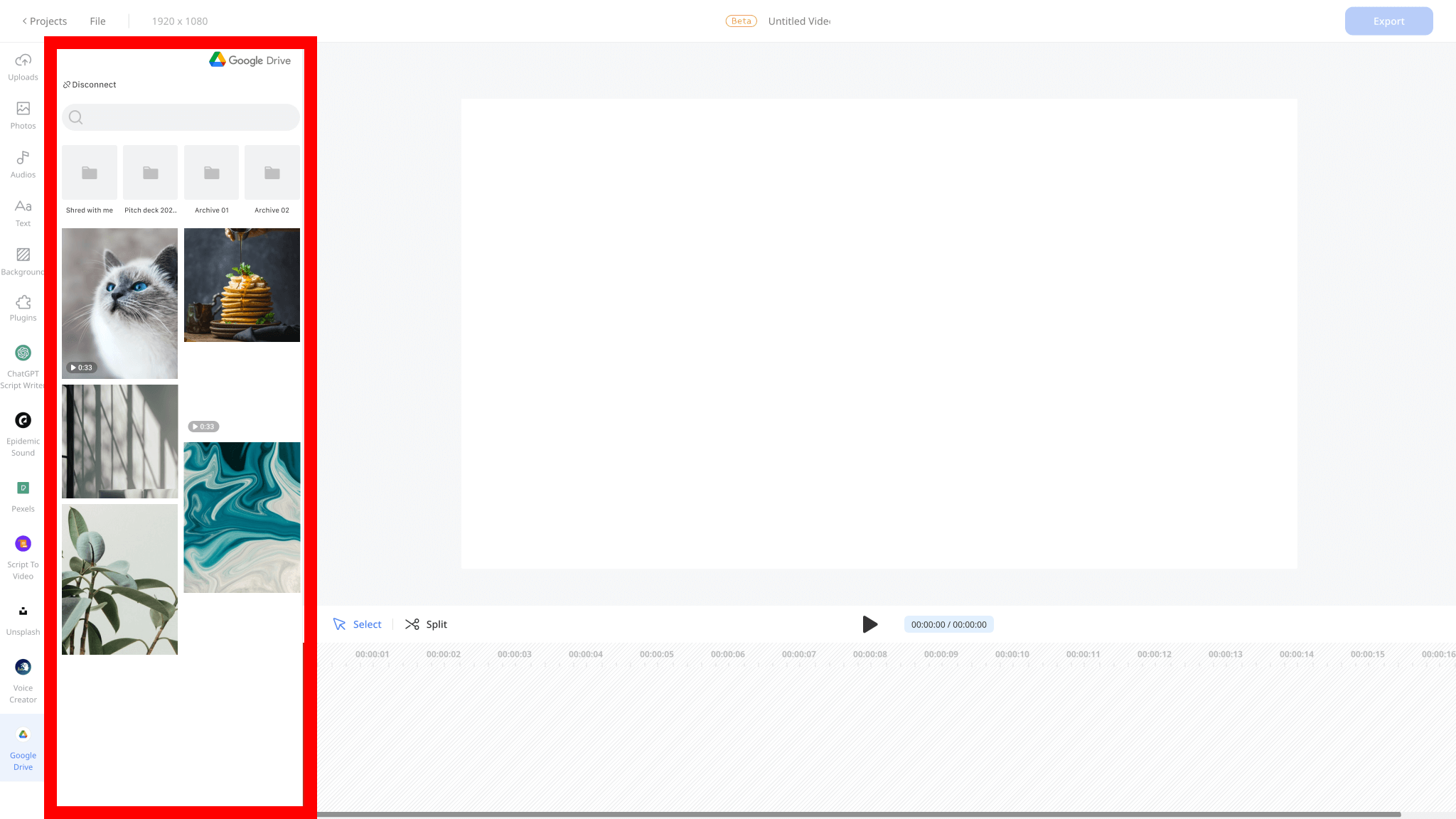Tips on Google Drive Plugin
To ensure that you’re using the plugin effectively, it’s helpful to organize your files in Google Drive ahead of time. Use descriptive file names and create folders to keep related files together. Ssemble’s Google Drive plugin also features helpful visuals, including screenshots and thumbnails, to make it even easier to find and import the files you need. With these tips in mind, you can start using the Google Drive plugin in Ssemble’s video editor to streamline your workflow and create high-quality videos with ease.
Make use of Ssemble’s powerful editing features
Ssemble’s video editor offers a range of powerful features to help you create professional-looking videos quickly and easily. Some of the key features of the editor include trimming, splitting, and rearranging video clips, adding effects and text, and adjusting audio levels. These features are designed to give you complete control over your video projects and enable you to create videos that are engaging and effective. With the Google Drive plugin integrated into the editor, you can access all your video and photo files directly from your Google Drive account and seamlessly import them into your project. This means that you don’t need to waste time searching for files on your computer or external hard drive. The Google Drive plugin makes it easy to import files and incorporate them into your video editing workflow, so you can focus on creating high-quality videos that meet your needs.
Collaborate seamlessly with your team
One of the key benefits of using the Google Drive plugin in Ssemble’s video editor is the ability to collaborate seamlessly with your team. When working on video projects with multiple team members, it’s essential to have a way to share files easily and ensure that everyone is working from the same version. By using Google Drive to store and share files, team members can access and edit the same files from anywhere with an internet connection. With the Google Drive plugin integrated into Ssemble’s video editor, team members can quickly import files into the editor, make necessary edits, and export the final video without the need to email files back and forth or deal with version control issues. This leads to a more efficient workflow, less confusion, and ultimately, better collaboration and communication among team members. Whether you’re working on a small project with a few team members or a large-scale production, the Google Drive plugin in Ssemble’s video editor can help ensure that everyone is on the same page and working together seamlessly.
Case Studies on Google Drive Plugin
Ssemble’s Google Drive plugin is a powerful tool that can help streamline your video editing workflow and produce high-quality videos quickly and efficiently. But don’t just take our word for it – check out these examples of videos edited using the plugin and Ssemble’s video editor.
One example is a marketing video for a small business. The team used the Google Drive plugin to access their company’s branding materials and stock footage, which they seamlessly incorporated into the video. With Ssemble’s video editor, they were able to add text overlays and special effects to make the video engaging and visually appealing. Thanks to the Google Drive plugin, the team was able to work together efficiently and make changes to the video in real-time.
Another example is a promotional video for a nonprofit organization. The team used the Google Drive plugin to access footage and photos from previous events and interviews with volunteers. With Ssemble’s video editor, they were able to create a compelling video that highlighted the organization’s mission and impact. The Google Drive plugin made it easy to incorporate all the necessary media into the project and collaborate on edits with team members.