Add Music To Video, all online
How to Add Music To Video

Upload Video File
To begin editing your videos, upload the video files in the “Upload” menu.
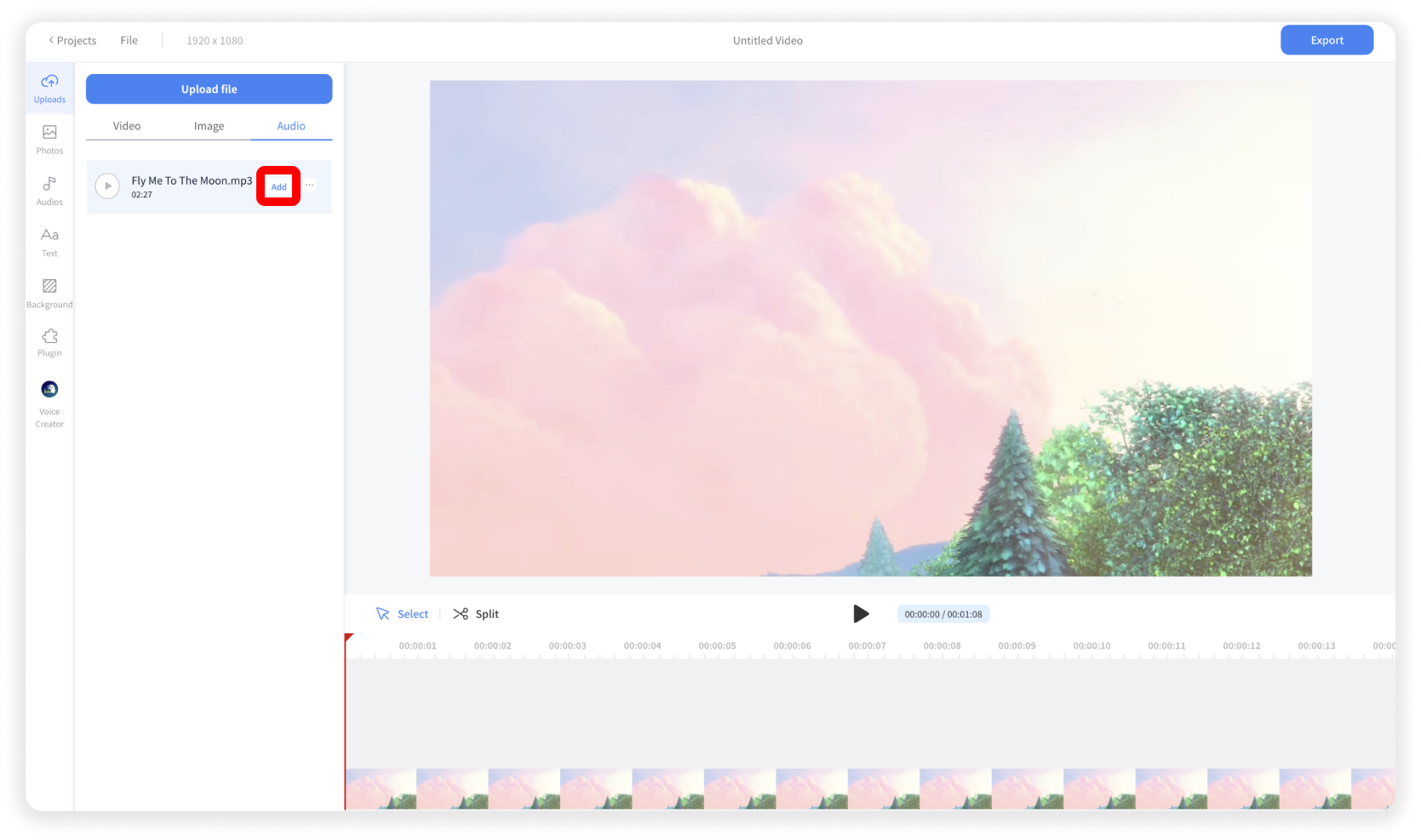
Upload & Add the Audio File
Click Upload menu > Audio tab. And click the Upload File button or drag and drop the audio file. And click the Add button
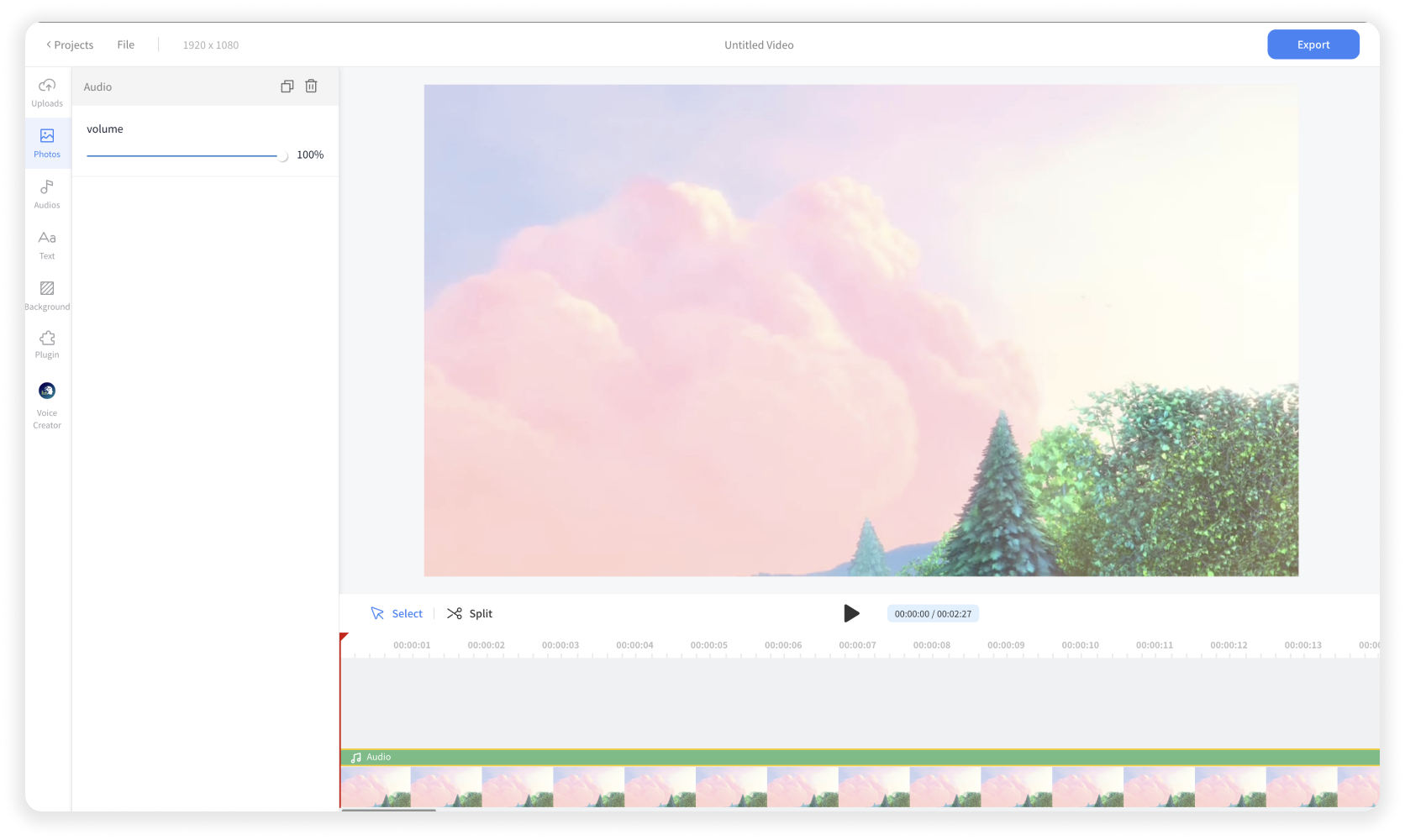
Edit the Audio File
You can cut, trim, or move the audio item in the timeline. And you can adjust the volume of the audio item in the left panel as well.

Enhance Audio Quality
You can install the Audio Cleaner plugin, which enables speech enhancement and background noise reduction in your audio.

Export & Share Your Creation
You’re all set to share your video with friends and followers. Simply click ‘Export,’ and your video will begin downloading. It’s that simple and quick!











